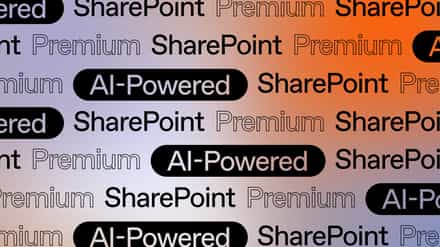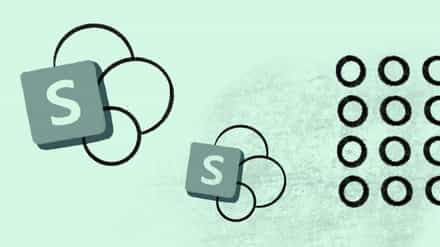People work with documents on a daily basis. I work with request for proposals, tenders, functional and technical designs and presentations. I don’t do this alone but with my colleagues, we really connect and collaborate. SharePoint Online is the perfect platform for storing your documents and collaborating with colleagues, partners or even customers. Before we dive into the possibilities and features of storing and working with documents in SharePoint Online, we have to divide this into two parts:
- Personal documents
- Team documents
Personal documents with Office 365
These are your personal documents, comparable to the documents you currently store in your My Documents folder. SharePoint Online comes with SkyDrive Pro to store these documents:
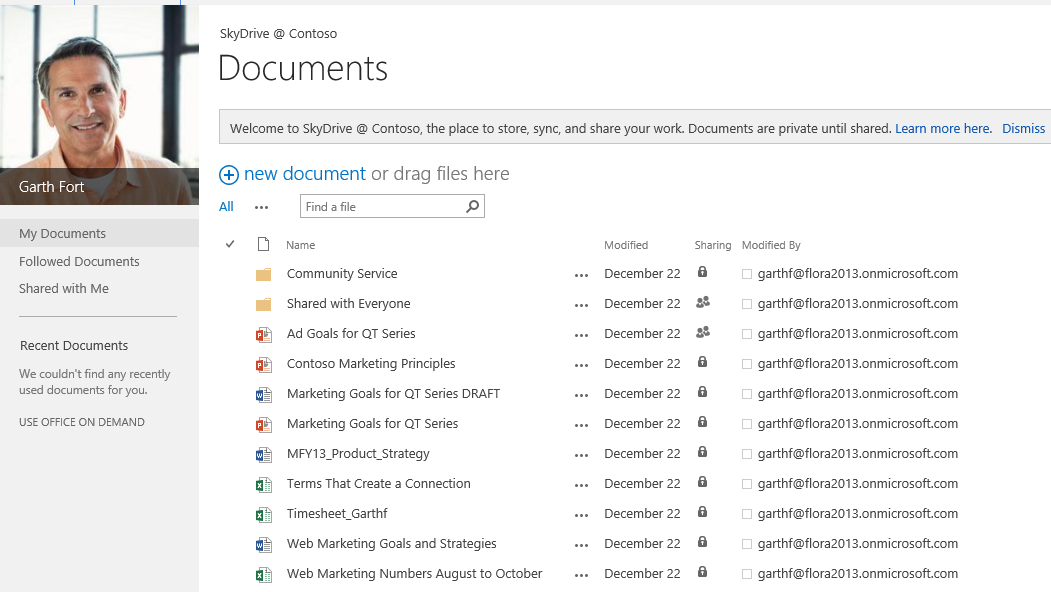
Microsoft has been so kind to provide you with a whooping 25GB to store your personal documents! Believe me, that’s a lot! I am guessing the current storage of most My Documents folders out there won’t even reach 2GB. You can buy additional storage to increase the storage of your end-users.
One of the advantages of storing your personal documents in SkyDrive Pro is sharing these with your colleagues:
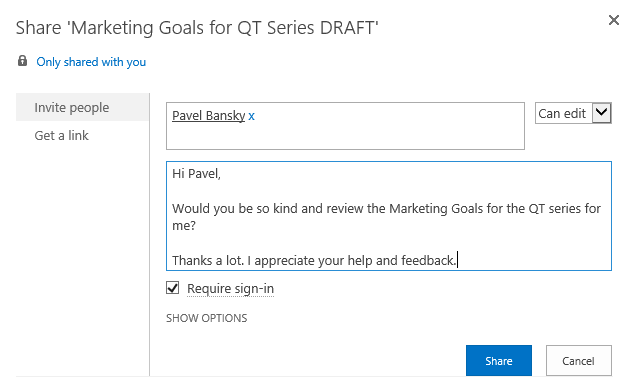
You are also able to share your personal documents with external people such as customers or suppliers. We even can take it a step further by creating an anonymous link for viewing or editing the document:
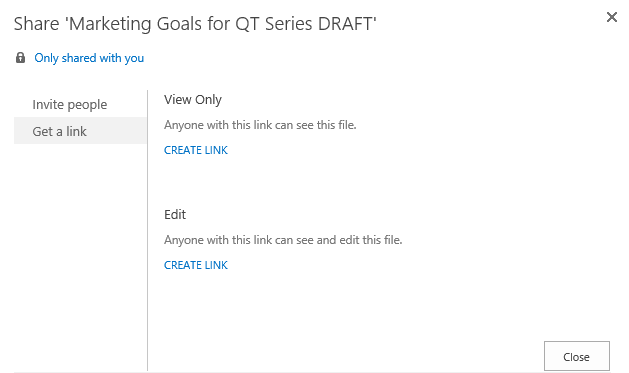
These features only work when your Office 365 Global Administrator enabled this setting for the My Site Host of your Office 365 tenant. Let’s take a look how you can work with SkyDrive Pro by using the iPad, iPhone, Surface RT and Windows Phone 8.
iPad
Recently, I treated myself to a Christmas present and bought the iPad Mini Retina. Well, my wife kind of permanently borrowed my iPad 2 so she left me with no choice 😉 Although I am a Microsoft man, I really like the iPad Mini! It’s a hell of a device! Really fast, light and a beautiful screen but please don’t tell anyone 😉
The iPad comes with a free SkyDrive Pro App:
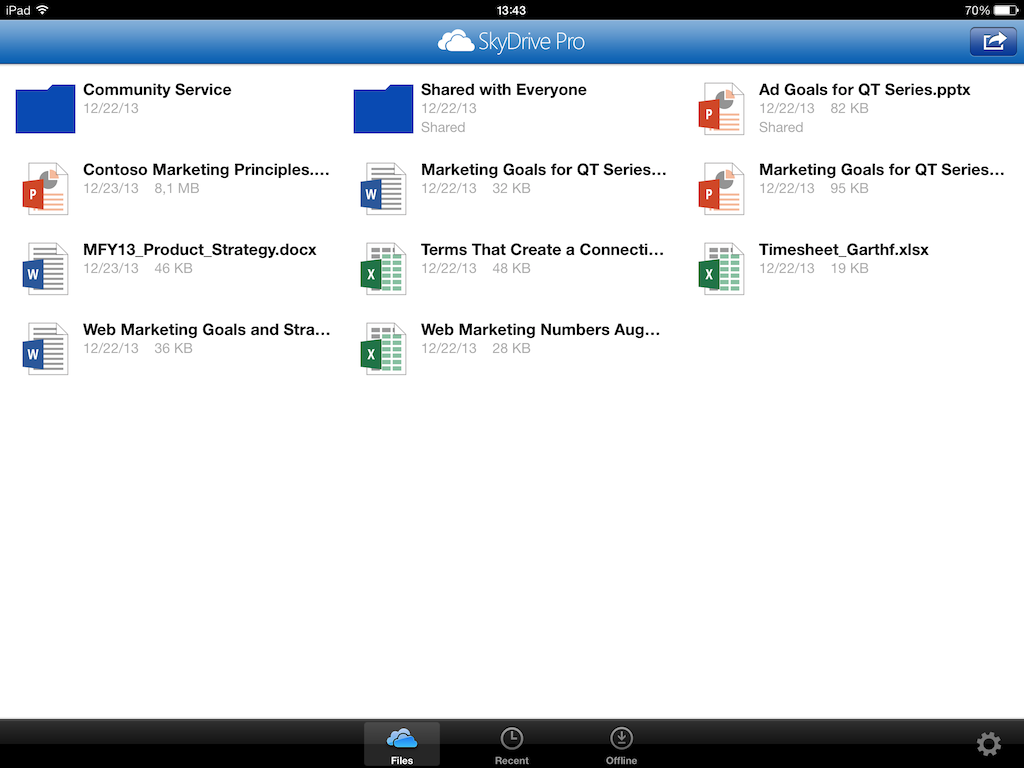
You can view an Office document by clicking on the name, for example a PowerPoint presentation:
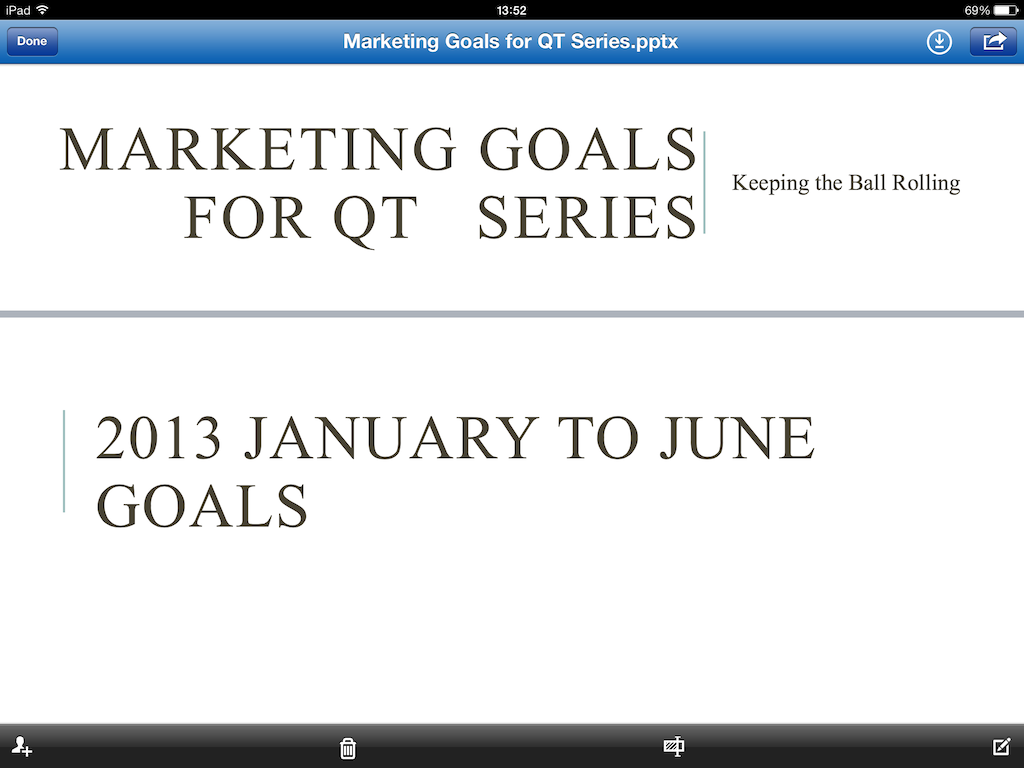
The presentation opens in the SkyDrive Pro App and you can view its content. There isn’t an option to actually edit the document with the SkyDrive Pro App. You have two options for editing the Word document:
- Browser
- 3rd party Office App
Let’s take a look at editing within the browser first.
Browser
After clicking on the edit button, the Safari browser opens:
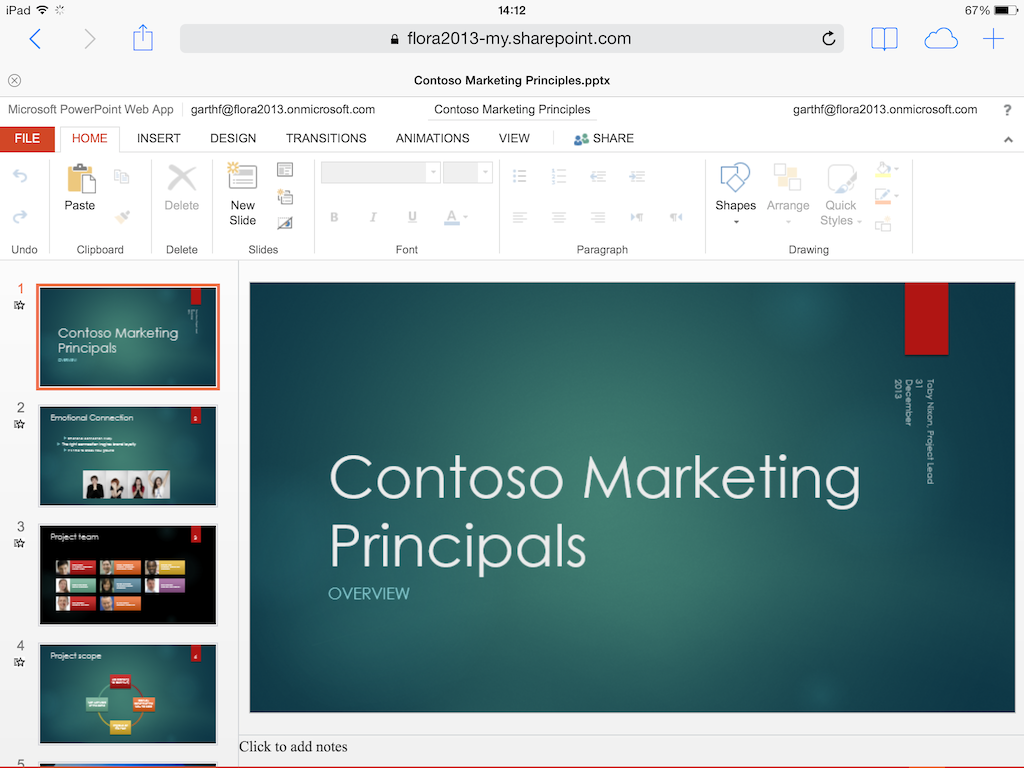
This time around, with SharePoint Online 2013, you are able to edit Office documents in the browser with the iPad. This was a major issue with SharePoint Online 2010, due to the requirement of installing Silverlight. This wasn’t possible with the iPad so the interface was really unreliable and unstable. We all know that Microsoft dropped Silverlight for the Office Web Apps so bye bye issue! After you exit the PowerPoint presentation, you are actually able to use the Safari browser to view your SkyDrive Pro documents:
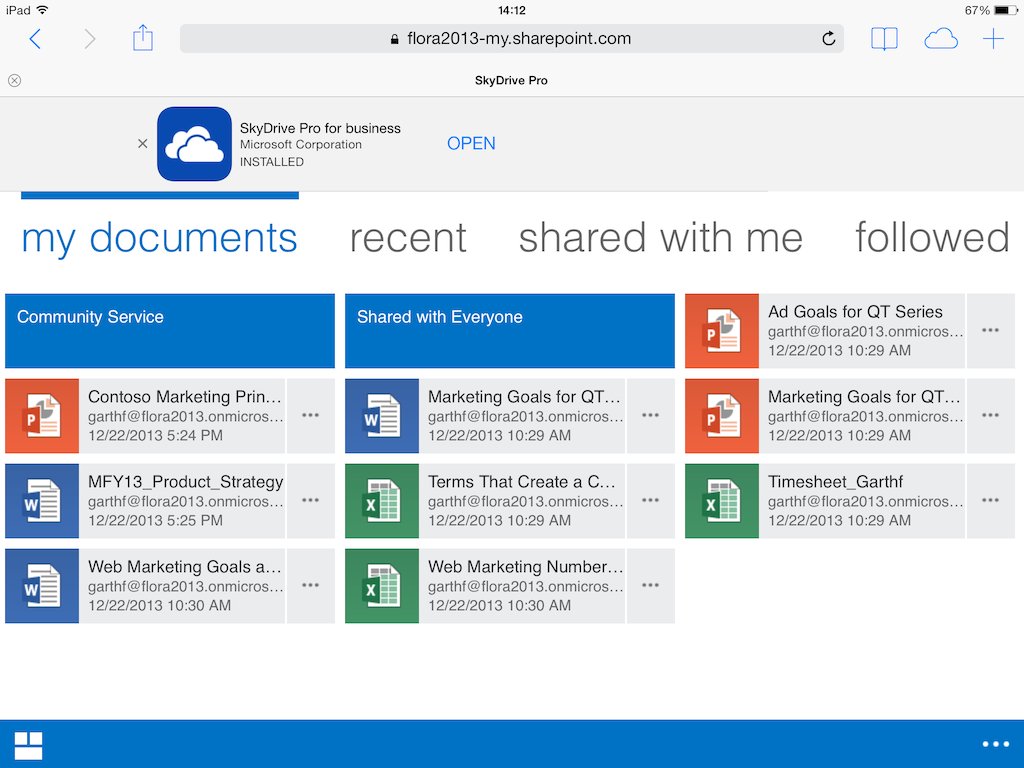
In case you prefer to actually just work with the browser instead of the SkyDrive Pro app, you have the option to do so. The new and improved browser interface works really well. More about the new mobile interface in the next post.
App
There are many apps available on the iPad to work with Office documents such as Documents to Go or iWork. I tried Documents to Go to edit and save back a document to SkyDrive Pro. To be honest, this isn’t really user friendly. Let’s take a quick look:
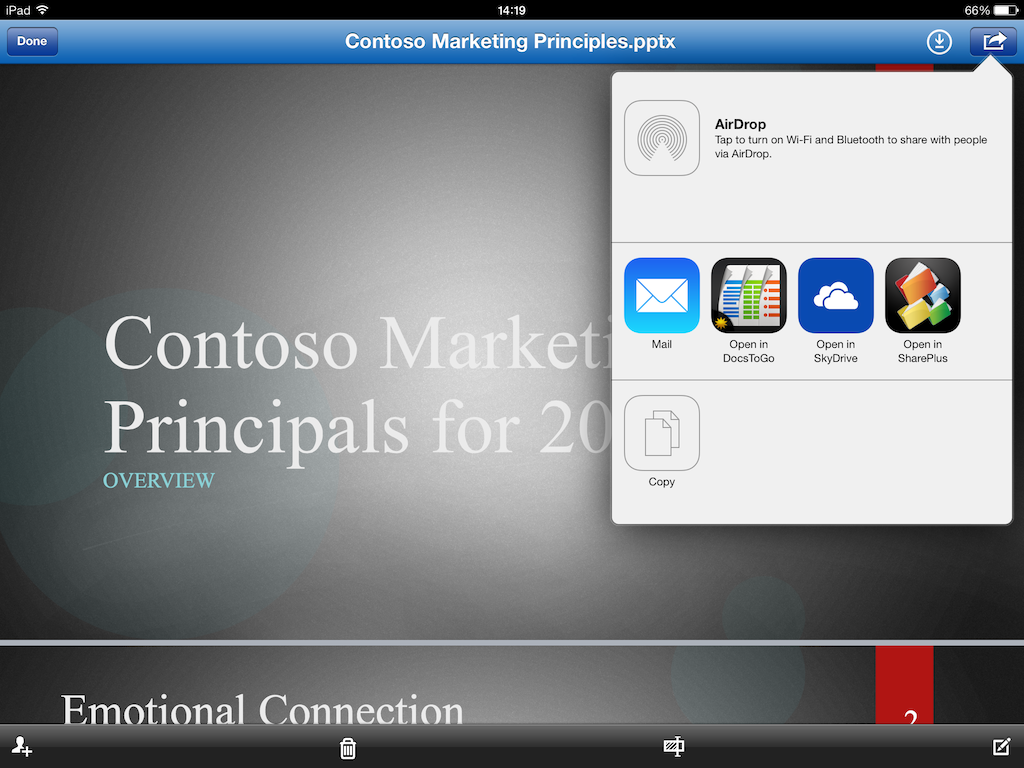
After opening the PowerPoint presentation in the Documents to Go App and editing it, I first need to save the presentation. Why, you wonder? Because you cannot save the presentation to the SkyDrive Pro App with the same filename otherwise you will get an error message. So, save the presentation first with a different file name:
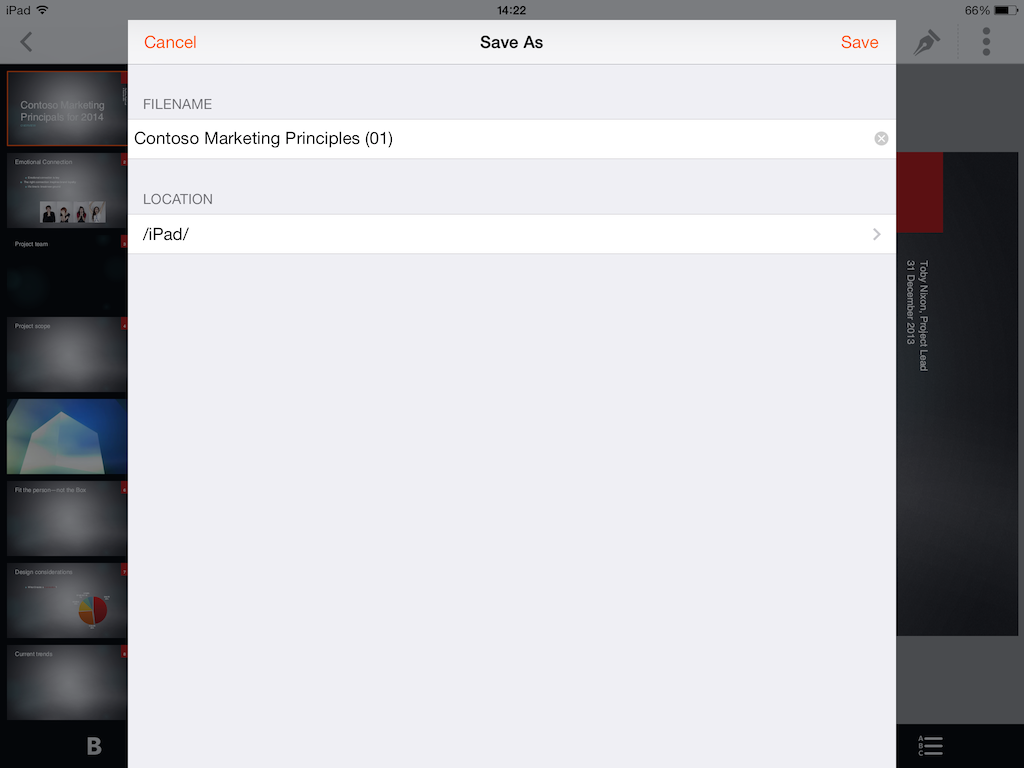
Now, I need to open the presentation in the SkyDrive Pro App:
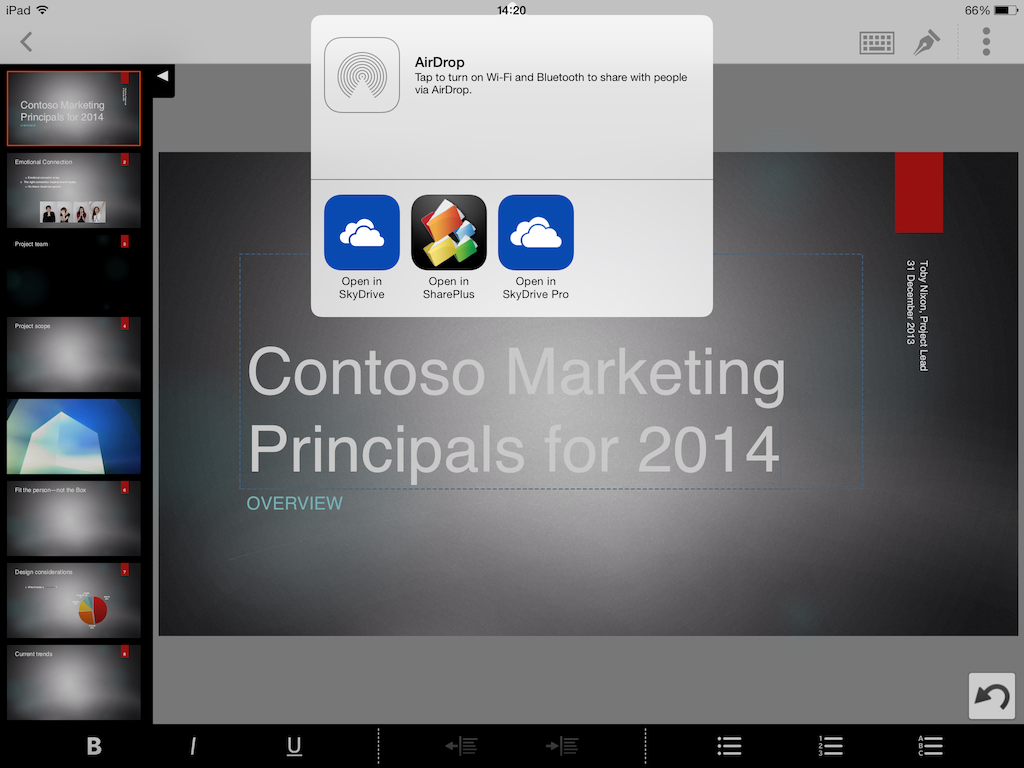
After the SkyDrive Pro App opens, I can see a message at the bottom of the screen:

After clicking on the message, the presentation is saved but with the new file name. You have to delete the old PowerPoint presentation. This process isn’t really user friendly and unnecessary complex.
You have to realize that the documents aren’t available offline by default! You have to select this option:
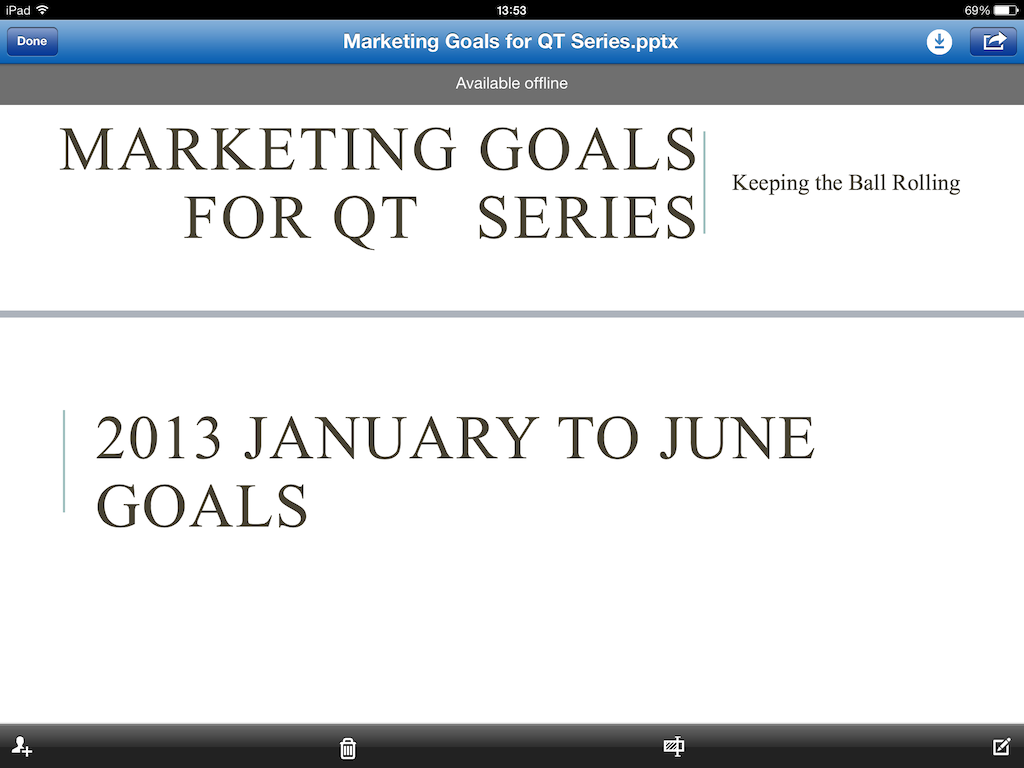
This is very important to remember! Let’s say you want to prepare an important proposal in the train but you forgot to store it offline…that will definitely ruin your day.
One option I really like is the ability to share a document within the SkyDrive Pro App:

It’s really easy to adjust the sharing setting:
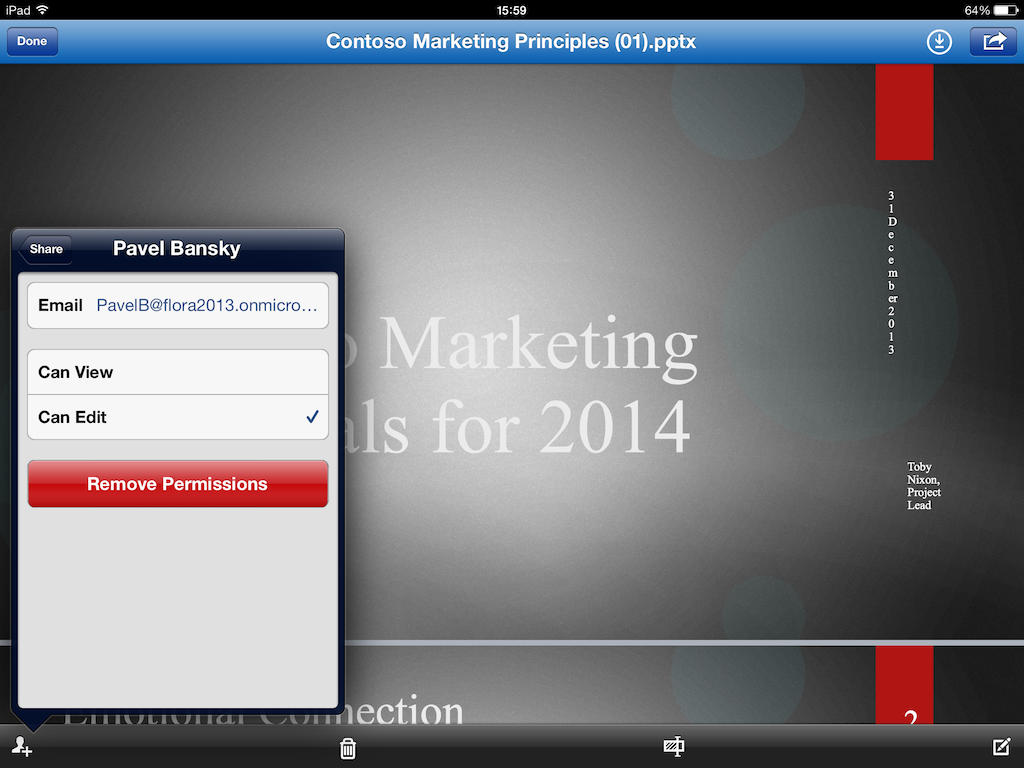
iPhone
We can keep this part very short because the iPhone App works exactly the same as the iPad app. Before you start wondering, I don’t have an iPhone 😉 my wife does…
Surface RT
The SkyDrive Pro App for the Surface RT looks very similar to the iPad app:
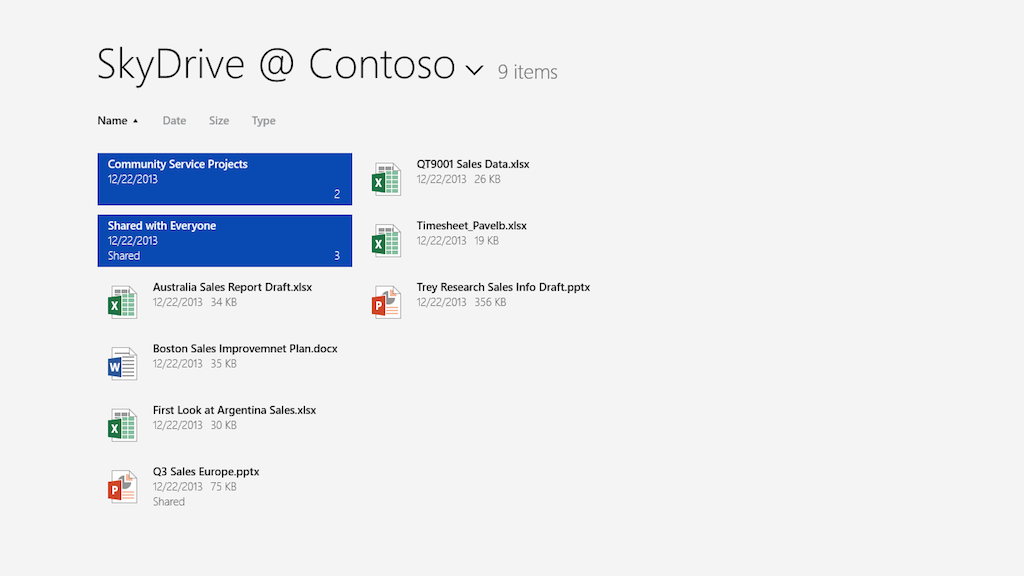
The power of the Surface RT, especially as a work tablet, shows itself when you open the presentation in a fully functional PowerPoint Office client:
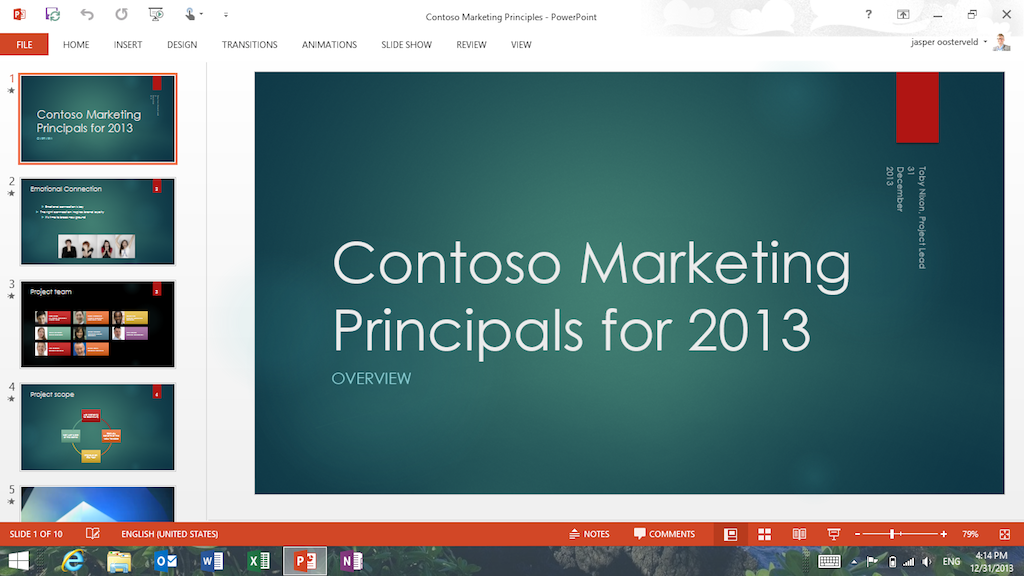
This is great! Don’t get me wrong, I love the iPad but to work with a tablet every day for actual work stuff, the Surface RT wins for sure because you can use the full Office 2013 suite. There is one major feature missing compared to the iPad app. That’s offline access. This doesn’t exist for the Surface RT App. You have to download the documents before going offline. Very strange that the iPad, not a Microsoft device, has this feature but an actual Microsoft device is missing such an important feature.
Windows Phone 8
Although I think the iPhone is a magnificent device, the Windows Phone 8 is a great alternative. The operating system, with its live tiles, is original and refreshing. The out-of-the-box integration with Outlook, Social networks and SkyDrive is real winner. The Windows Phone 8 doesn’t have an App for SkyDrive Pro. I really have no idea why but you have to use the Office Hub:
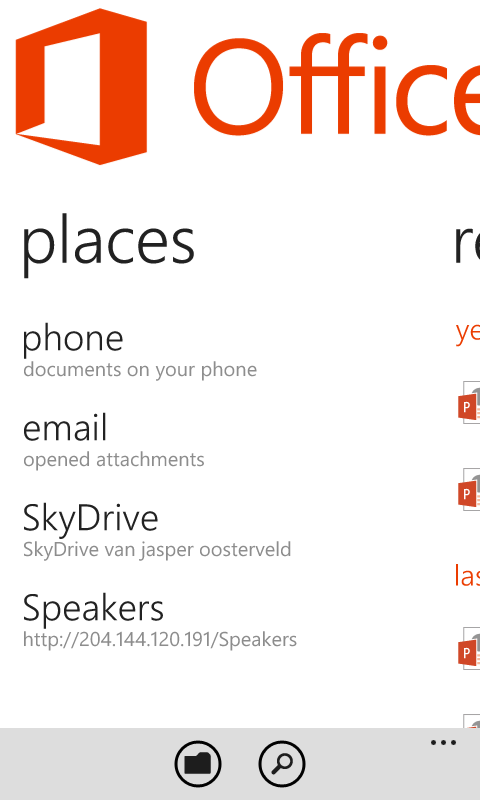
You have to add a new place by clicking on the folder icon. You need the URL of your SkyDrive Pro:
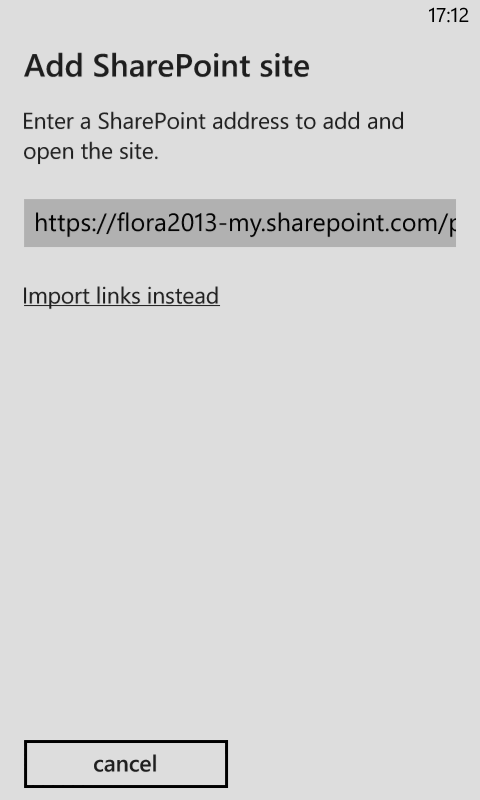
After entering your credentials, only the first time, you see the content of your SkyDrive Pro:
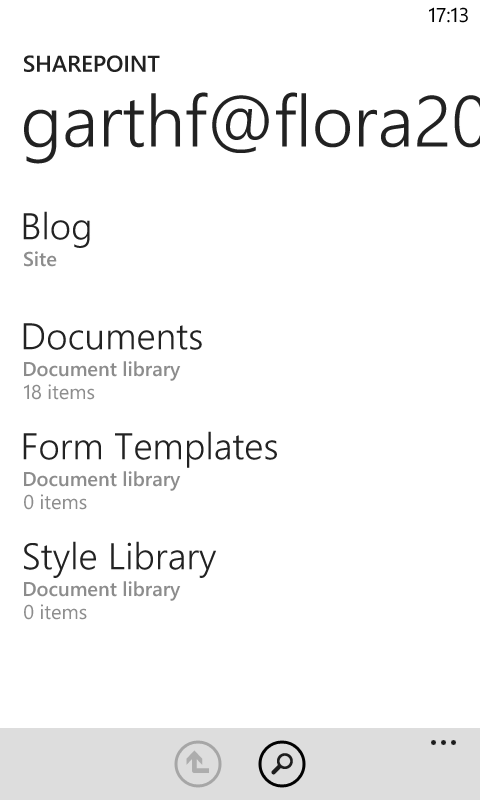
Click on Documents and you are able to view your documents:
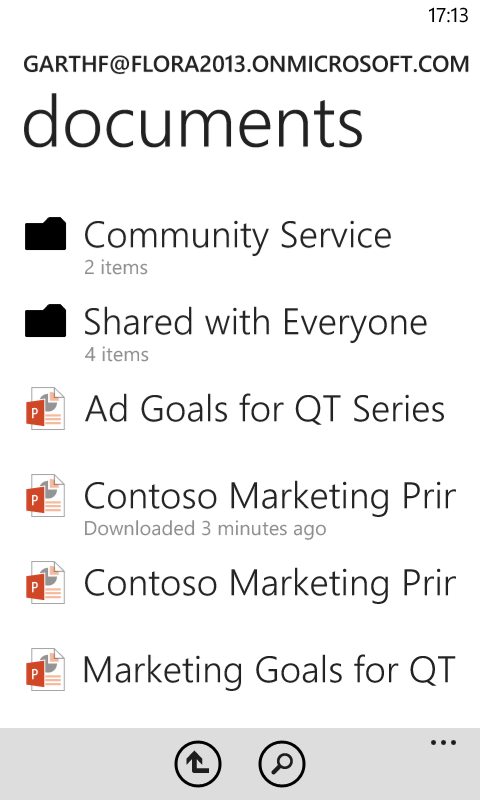
Any Office document can be opened with your Windows Phone 8:
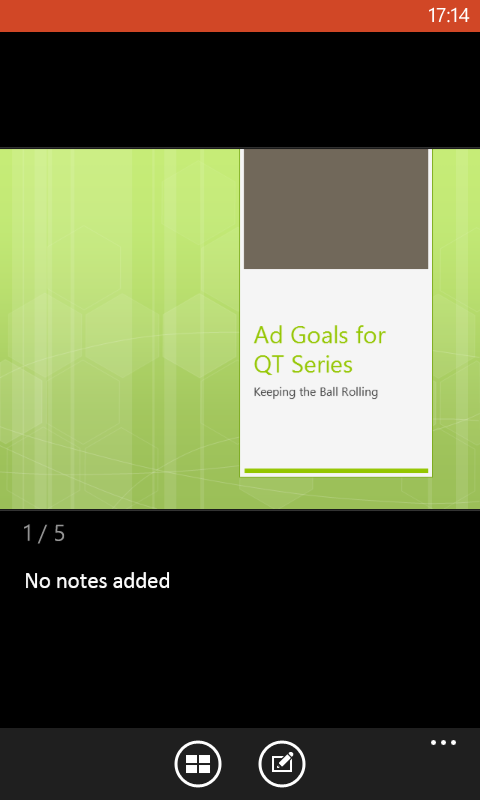
You can also edit every Office document. Not my favorite method but when you just need to change some text, it does the job.
Conclusion on working with personal documents with Office 365
SkyDrive Pro is the way forward for storing personal, work related, documents. End-users get 25GB storage to store their documents, SkyDrive Pro connects with Windows Explorer, is accessible for mobile devices and it’s easy to share documents with colleagues or external people. This really beats working with the My Documents folder.
Instead of only giving praise for SkyDrive Pro, there a couple of pain points. Although SkyDrive Pro is accessible for mobile devices, the apps are far from perfect. The main issue at this moment is offline access. You need to manually select the documents you want to have available offline or download the documents. This is something end-users can easily forget and find annoying.
Sharing documents brings certain risks because an end-user can, by accident, share a content sensitive document with users who aren’t allowed to view the content. This can get even worse if this document is shared with people outside of the company. You really have to assess the risks of sharing content internally and/or externally. There isn’t a management interface where the administrator has an overview with all the internally and externally shared documents.
The following article is from Microsoft and contains valuable information about SkyDrive Pro
http://office.microsoft.com/en-001/sharepoint-server-help/what-is-skydrive-pro-HA102822076.aspx
Collaborate and Connect with SharePoint on Office 365 from anywhere on any device series:
- Introduction to working on Office 365
- Working with Personal Documents from SkyDrive Pro
- Communicate with colleagues through chat on Office 365 from any device
- Perform Office 365 Administrator Tasks