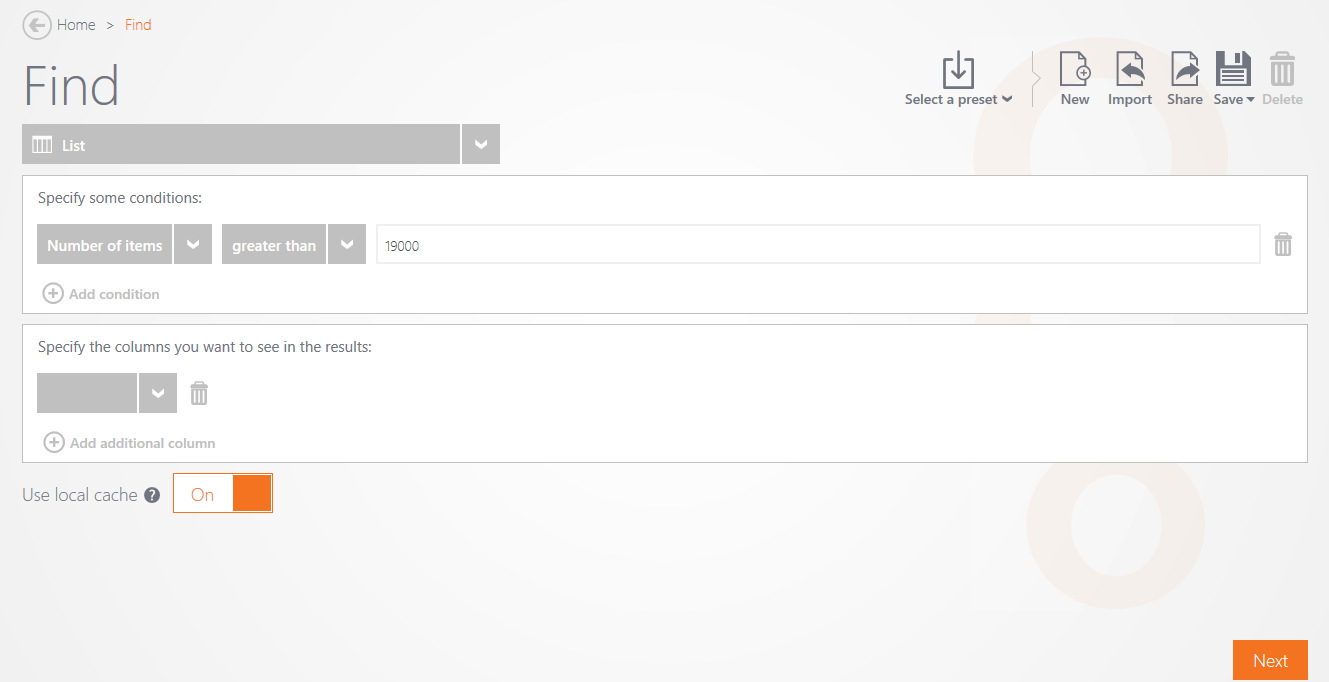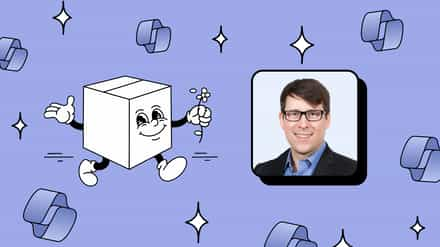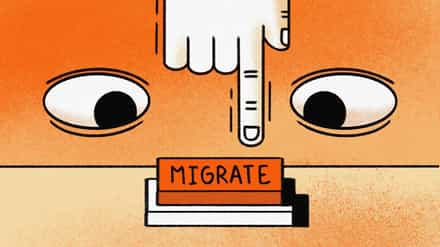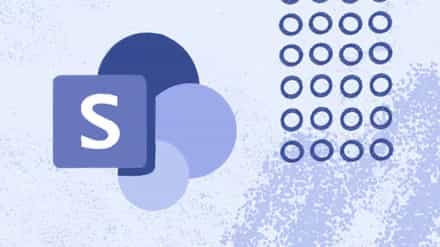Migrating MySites to OneDrive for Business Using Sharegate
Many businesses make the move from their on-premises SharePoint 2010 or SharePoint 2013 environment to Office 365, and I’m getting lots of questions from SharePoint administrators regarding the migration of their users’ MySite to OneDrive for Business.
As a quick response, my answer is: sure, you can migrate your users’ MySite with Sharegate. However, it’s really important that the user who will be performing the migration first has the proper access rights to all of them. Which means the account used to perform the migration must have the rights to access each users’ Mysite.
Permissions & Security Management in SharePoint
Now, granting your account the admin rights over all users’ MySite is easier said than done. It can definitely become a major hassle if you have plenty of employees, thus plenty of MySites across your SharePoint environment. In this case, you’d need to navigate to the Central administration and, under “Application Management”, click on “Manage Web Application”. Once you are there, click on “User Policy”, located in the top-ribbon of SharePoint, select All Zones. After that, go back to the home page of your Central administration and click on Application Management and then View All site collections. Once you’ve reached this point, you might think you are done; however, this is actually just the beginning, since from this point you’ll still have to copy-paste all the MySite URLs in another browser tab, and add your user as an administrator for each MySite, one after the other. This could literally take days and even weeks depending on how many MySites you have to deal with.
Read more: OneDrive vs. OneDrive for business, know the difference
Incredibly Simple SharePoint Security Management with Sharegate
However, with the Sharegate management tool, as long as you have the Farm administrator rights, you can get the exact same results, within a couple of minutes!
Here’s how you can do so. You first connect to your farm, and use the “Find” tile to find your OneDrive for Business (please note: whether it’s a MySite or a OneDrive for Business, they will both be called OneDrive for Business within Sharegate).
And there’s even more! You can also get more details about all the individual MySites. For instance, you may want to know what the size of each MySites is. To get this information, simply select “Size” in the “Specify the columns you want to see in the results” section.
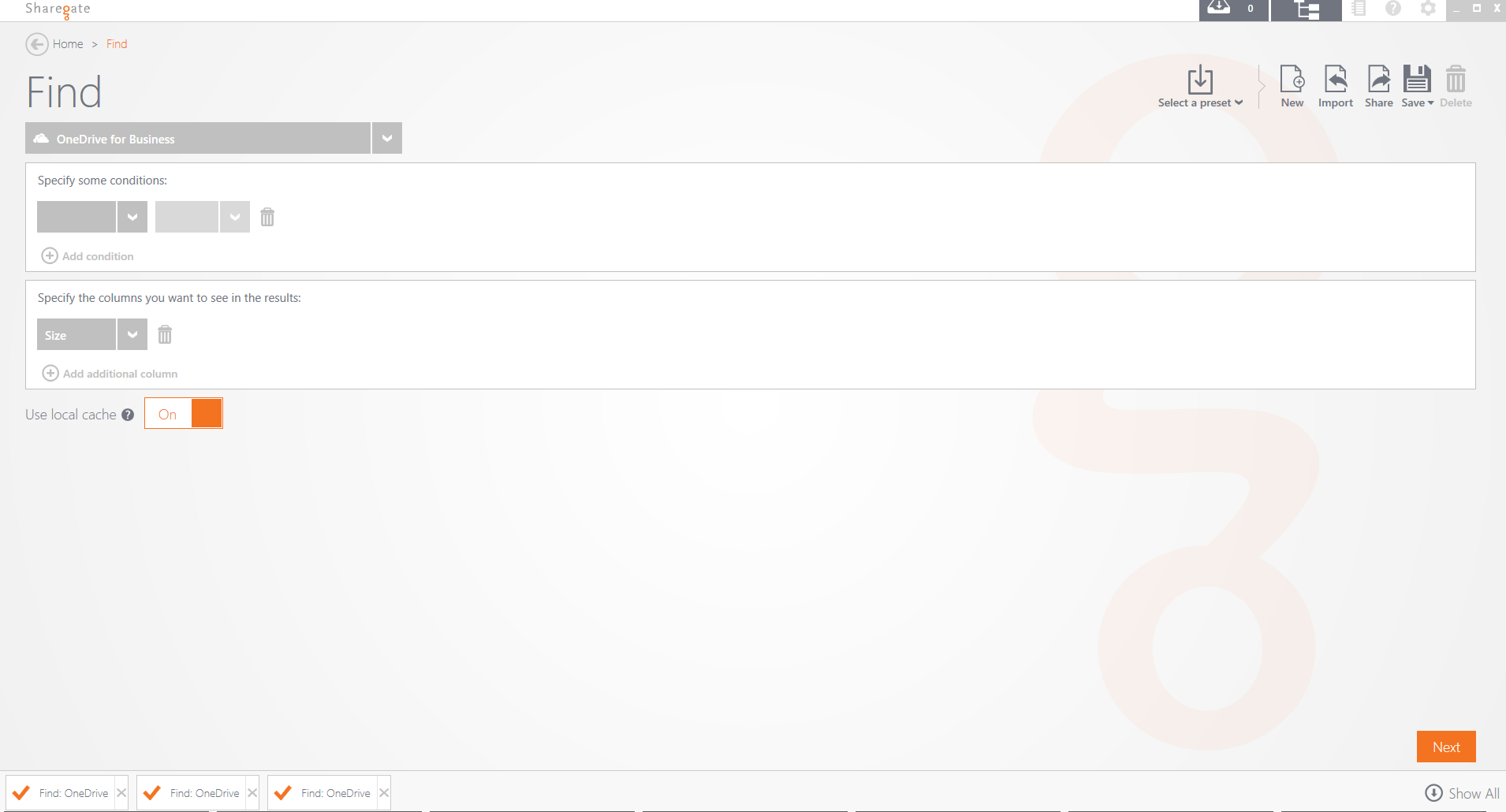
Once you’ve chosen all the desired columns you would like to display, you simply have to tell the tool what your target is (where all those MySites are located)
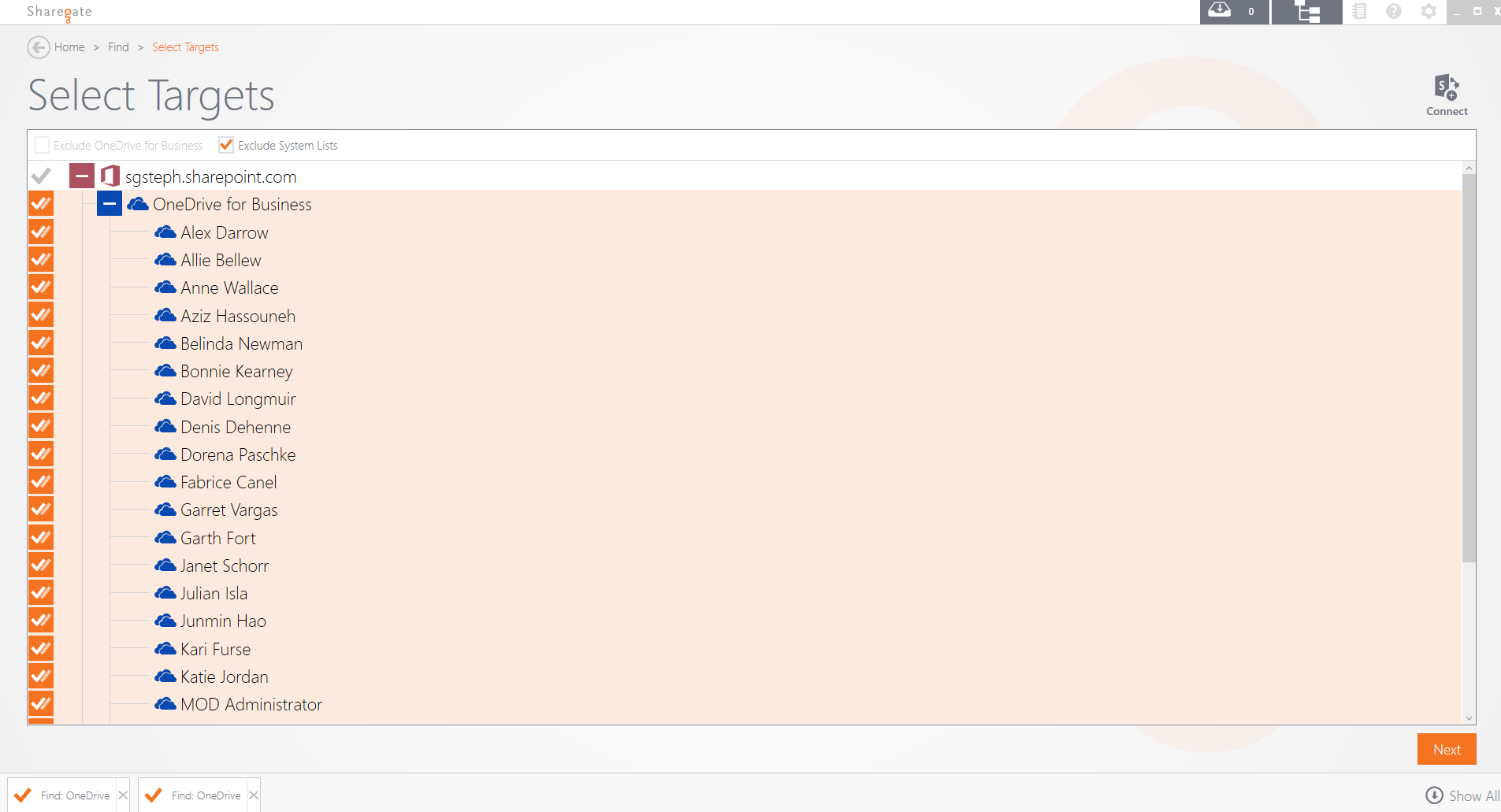
The Sharegate Management tool will then display the results of this query as below.
From there, you can basically select all your MySites and click on “Edit selected item(s)”.
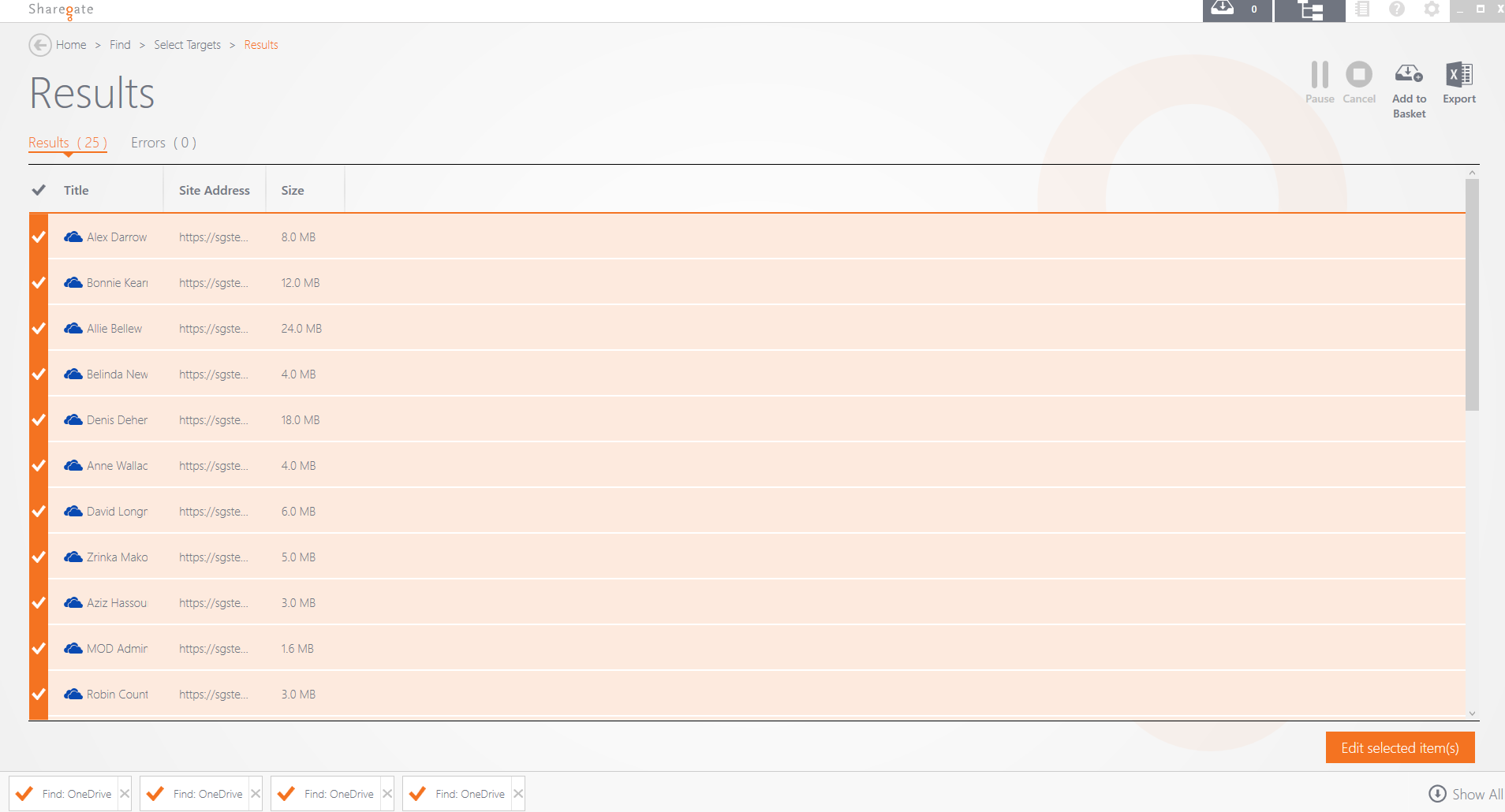
Finally, the next, and final, step will allow you to “Add Administrators”, and even add additional changes. To do so, choose the user account you would like to be administrator over all the users’ MySites, and click on “Apply”.
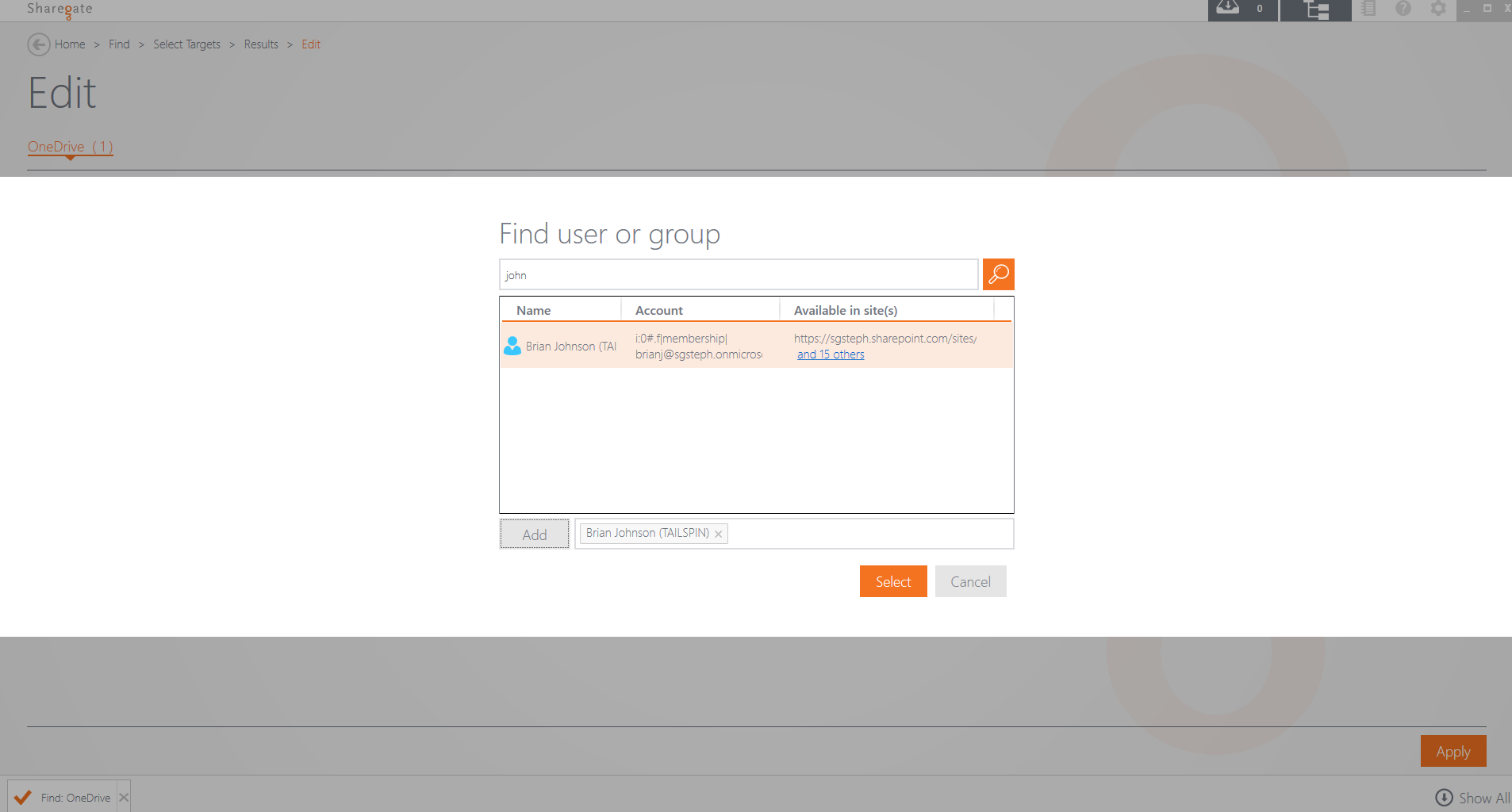
Boom! Those simple steps did the trick: within a few minutes, you’ve just added your user as an administrator for all your employees’ MySites.
Sharegate is the Complete SharePoint, Office 365, and OneDrive for Business Management Tool
Once all your users’ MySites have been migrated into their new Office 365 environment, you can continue with the management of these sites. For instance, you may want to make sure the 20,000 items sync limit in a OneDrive for Business library isn’t busted by one of the users. You can easily do so via the “Find” tile. More specifically, you will be looking for a “List” that matches this condition: “Number of items” is “greater than” 19,000 items, for instance.