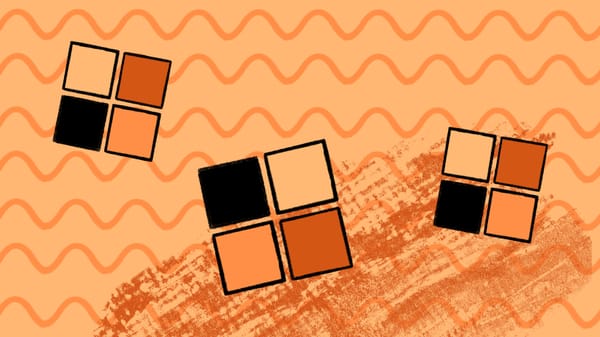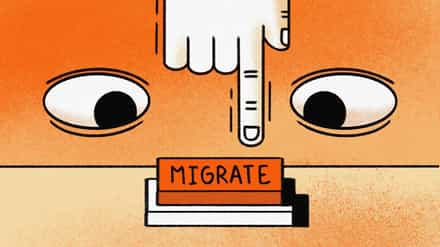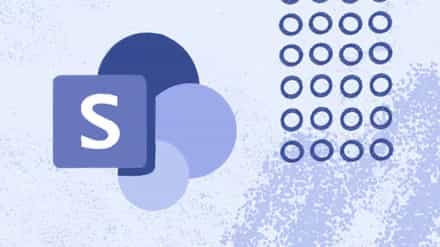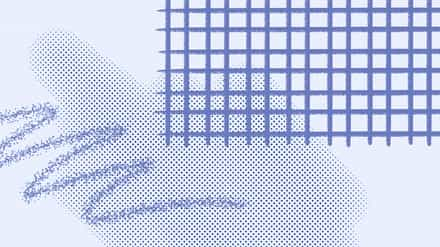Is a cloud migration on your roadmap? Before you start your Microsoft 365 migration journey, follow these M365 migration steps to ensure zero hiccups come up after the move.

If you’re in the process of migrating, congratulations! Something great awaits you on the other side. However, you should consider a few important things before and during your journey to the cloud. We’ve created this M365 migration checklist (previously Office 365) based on our experience helping organizations complete migrations of all shapes and sizes to help you save time, avoid errors, and get the most out of the tool.
Table of contents
- How to run a super smooth migration project
- 1. Take inventory: Find out which user accounts own which content
- 2. Clean up: Migrating data is the goal, but only keep what you need
- 3. Get your new home ready
- 4. Prepare your users
- 5. Migrate to Microsoft 365
- The best Microsoft 365 migration process starts with being prepared
- Microsoft 365 Migration Checklist FAQs
- Microsoft 365 Migration Checklist
How to run a super smooth migration project
Data migration to the cloud can be a real headache in many cases. The process of migrating to SharePoint Online on Office 365 can be complex. Luckily, you can do a few things before to ease the process.
To ensure everything is considered, take inspiration from this M365 implementation checklist template below and create your own. To start the process, sit down with your team and stakeholders and ask these important questions:
- Where and how will the content be moved to the new environment?
- How will users be given access?
- How will custom code, workflows, taxonomy, and branding be migrated?
Undoubtedly, it’s a complex and unique process for any organization, and ninety percent of the work is in the planning and testing phase. Migration demands you to plan out every minute detail, including:
- How to manage user accounts, including tasks like user provisioning and permission assignment.
- Choosing deployment strategies like hybrid deployment vs. private deployment.
- How you’ll inventory data from your existing environment.
- Choosing between cutover vs. staged vs. hybrid migration for your migration method.
The main lesson from multiple migrations is that there are no shortcuts. You can’t afford to jump in without thorough preparation.
Let’s look at the M365 migration project plan for migrating from on-prem SharePoint to SharePoint Online. Part of a M365 migration is ensuring the smooth transfer of OneDrive data between tenants. Our comprehensive tutorial will help you achieve a seamless OneDrive tenant-to-tenant migration.
Part of a Microsoft 365 migration is ensuring the smooth transfer of OneDrive data between tenants. Learn how to achieve a seamless OneDrive tenant-to-tenant migration with our comprehensive tutorial.
1. Take inventory: Find out which user accounts own which content
The first task on your M365 checklist is auditing your current environment. Assess what needs to be migrated, why, and when. But more importantly, your new Office 365 environment is an opportunity to clean up and get rid of data that are taking up unnecessary space.
If everything is inventoried successfully, the reward is a shiny new workspace that’s easy to navigate and more organized than ever.
What to do?
- List everything: Start by listing everything within your current environment that should be a part of your M365 migration checklist. Ensure no stone is left unturned and no skeletons turn up after your data migration.
- Check for duplication: Duplicate content and teams in M365 confuse users, take up unnecessary storage space, increase security risks, and complicate compliance management. To ensure this doesn’t happen after you’ve migrated, check for duplicate content and teams and remove it at the roots.
- Archive data: Any data such as teams or channels, files, sites, and so on that don’t need to be migrated over should be archived to free up storage space for more important data in the future.
- Check security settings: Ensure proper licensing and configure security settings to protect your data during and after migration.
ShareGate’s auditing tool can help you automate and take care of the entire inventorying process if you’re short on time to conduct a detailed, manual audit. Our migration dashboard enables you to keep track of everything. Also, a well-structured cloud migration plan can help you stay on track during inventory, ensuring that only the necessary data is migrated.
2. Clean up: Migrating data is the goal, but only keep what you need
Once you know all content is inventoried, begin the clean-up process. The level of cleaning you’ll need to do will depend on how old your existing environment is. If the data stored goes back a considerable amount of time, it’s wise to go for a thorough cleanup so that you only keep what you need when you migrate.
What to do?
If you’ve done the inventorying part well, this step should be pretty simple and a continuation of the goal: tidying things up.
First, optimize your SharePoint and OneDrive configuration settings to enhance collaboration and streamline document management. Also, email services should be set up in M365 to ensure better email functionality.
In this actionable step, double-check all data, users, and teams no longer in use during the cleanup process. Enable Teams configuration settings to facilitate seamless communication and collaboration among users. An effective strategy would involve end users and ask them to help point out anything that counts as unnecessary.
It’s also worth considering how you might change and improve the navigation and general structure of the content to make it more user-focused. Content often follows organizational structures—make the navigation task user-oriented instead.
3. Get your new home ready
Once you are ready to move to your new environment, it’s time to ensure everything is all set before pressing the migrate button. This is an important step.
Multiple aspects of your new environment, like security, governance, running a test migration, and so on, must be performed here. Make sure you spend considerable time planning and listing M365 migration best practices to make your life easier post-migration.
What to do
A couple of things, actually. These include:
- Create your new environment’s architecture: Before migrating, apply the builder’s principle of having a solid architecture in place for your new M365 environment. This will structure everything and help everyone on the team easily navigate their new environment.
- Set up the necessary cloud security guardrails: Setting up the necessary cloud security guardrails before migration is critical to ensuring that there are no security issues post-migration. This is why figuring out how users will be authenticated and ways for mobile device management in their new M365 environment is crucial.
- Map a plan of your content’s metadata: Metadata is at the heart of efficient searching in M365. It provides context to data and makes it easier for users to identify what they’re looking for. This is why mapping out a plan for your content’s metadata is important.
- Set up SharePoint to import user profiles from specific sources: This helps personalize the user experience by automatically updating user profiles with their pictures, department, role, and other related information. It also increases security and easier administration since IT teams can more proactively identify authorized vs. unauthorized users in the new environment.
- Configure your new search topology: Creating a search topology from the beginning makes it easier to scale if search traffic increases in the future, as IT teams can more efficiently add additional search servers to the topology. It also increases search performance, as the search workload can more efficiently be distributed among multiple servers.
- Run a test migration: Last but not least, have a go-live plan. Conduct thorough testing and pilot rollouts to test and check for possible errors. If any issue arises, the problem can be fixed at the source before we migrate.
4. Prepare your users
Deciding to migrate is one thing, but preparing end-users and outlining your deployment strategy is another. It’s critical to prepare your end-users for what’s to come. If they aren’t prepared and exposed to a new work environment, it will result in endless support tickets with your IT team racing to respond to everyone.
A communication plan is an ideal way to prepare end-users for the change that’s about to take place. Ensuring every end user receives the support they need will only happen when you inform them of how the migration will affect them individually.
The communication plan should include a framework for user training highlighting how end users across the organizational hierarchy will use their new Microsoft products, such as Teams, SharePoint, Planner, and Yammer.
Dive deeper into the best practices for better communication between IT and end users.
5. Migrate to Microsoft 365
Now that you have your plan for the content, the permissions, and the branding/functionality you need, prepare for the final step of your M365 migration plan: the actual migration. This is far less daunting if you have planned well and used a trusted third-party Office 365 and SharePoint migration tool like ShareGate that automates everything and does the heavy lifting for you.
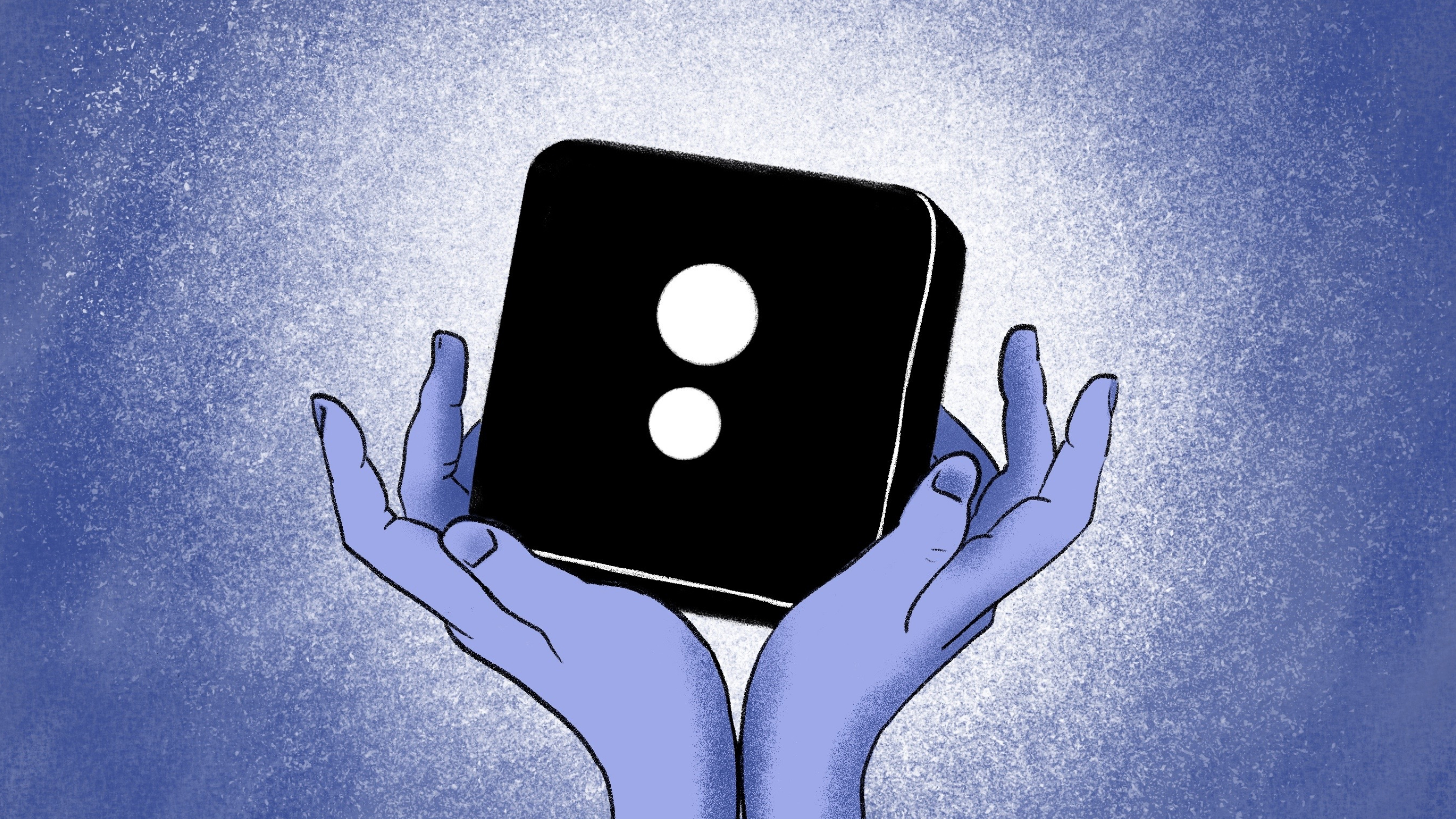
Avvenire saved 15% of their project time using ShareGate to manage most of the migration process effectively. Their team used ShareGate’s SharePoint migration assessment tool to ensure everything was considered pre-migration, resulting in more effective planning.
You can read the full story of Avvenire’s experience using ShareGate, which includes an interview with their application Development Manager.
What to do
When it comes to migration, you can choose Microsoft’s built-in SharePoint Migration Tool (SPMT). But how effective is it compared with third-party tools like ShareGate, which have features to make migration more effective?
Our engineers did a ton of research to answer this very question. Here’s a full list of Microsoft’s SharePoint Migration tool vs ShareGate.
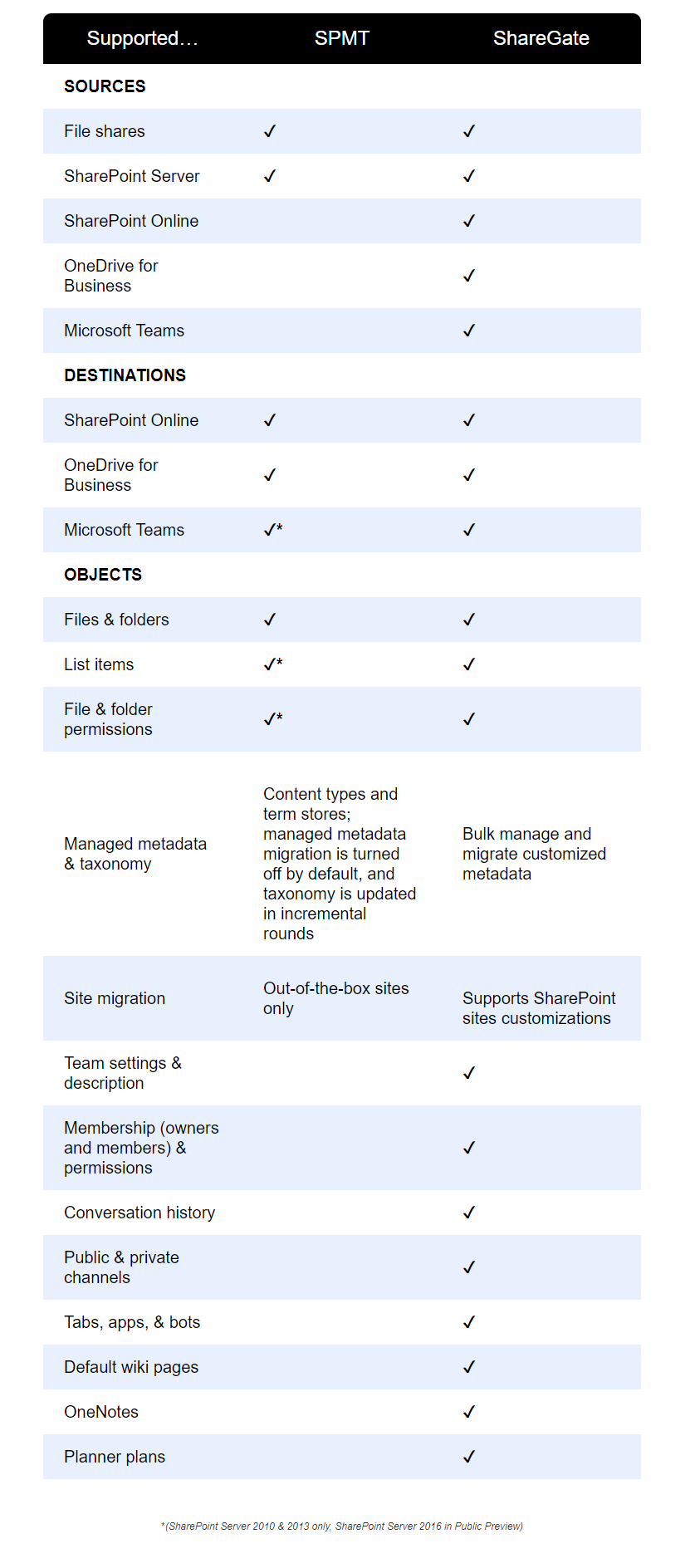
Depending on the complexity of your environment and the method you chose for migration, this phase may require careful coordination and continuous monitoring and analytics to ensure success.
It is also key to inform users when the migration will take place. Let them know that during this time, the content will be read-only to prevent changes from being migrated and that they can access and validate their content afterward.
These small but important steps will make them feel they’re part of the project, thus maximizing the chances of success. Remember to monitor the performance throughout the migration process and ensure user feedback collection and post-implementation review to identify areas for improvement.
Once users have validated their content, they can access it and work normally again. You’ll have completed your project to migrate to M365 and gained some kudos from the whole organization for your valuable work. Now that you know how to implement the exchange migration plan step by step, here are two ways to ensure a smooth Teams tenant-to-tenant migration.
The best Microsoft 365 migration process starts with being prepared
Wondering how you prepare for a M365 migration? Here’s the recap:
- Take inventory: Find out which user accounts own which content.
- Clean up: Migrating data is the goal, but only keep what you need.
- Get your new home ready: Make sure everything is all set before pressing the migrate button.
- Prepare your users: A communication plan is an ideal way to prepare end-users for the change that’s about to take place.
- Migrate to Office 365: This is far less daunting if you have planned well. Also, use a trusted third-party Office 365 and SharePoint migration tool like ShareGate, which does the heavy lifting for you.
Remember that these aspects are essential to the transition process and will ensure an effective migration to the cloud. If executed effectively, most issues that IT teams face post-migration can be avoided.
To ensure no such hiccups come up once you’ve migrated, try out ShareGate’s Microsoft 365 migration tool that rids IT teams of post-migration headaches. Happy migration!
To ensure a smooth experience post-migration, try out ShareGate’s M365 migration tool, which helps IT teams avoid post-migration headaches. Happy migration!
Microsoft 365 Migration Checklist FAQs
Got M365 migration on your mind? We know it can seem like a big move, but fear not! This FAQ section answers all your burning questions and guides you through the process with zero hiccups.
What is the best migration tool for Microsoft 365?
There’s no single “best” tool for M365 migration, as the ideal choice depends on your specific needs and data volume. However, consider using a trusted third-party migration tool like ShareGate for a smooth and efficient process.
ShareGate offers a comprehensive suite of features designed to simplify M365 migrations, including:
- Automated workflows: Streamline repetitive tasks like user mailbox and content migration.
- Granular control: Easy to select specific data for migration to ensure only the necessary information is transferred.
- Detailed reporting: Track migration progress and identify potential issues for prompt resolution.
- Security and compliance: With proper security and compliance settings, ensure your data remains secure throughout migration.
By using ShareGate, you can significantly reduce the complexity of your M365 migration and ensure a successful transition.
How long does it take to migrate emails to Microsoft 365?
The migration time for emails can vary depending on the number of mailboxes, mailbox size, and your internet bandwidth. Smaller migrations can be completed in a few hours, while larger migrations might take days or weeks.
Microsoft 365 Migration Checklist
Moving your business data to M365 is a significant undertaking. It needs careful planning and execution to make sure everything goes smoothly. To help you out, we have made a checklist of M365 migration best practices. This checklist has everything you need to know, including the most important steps, the smartest ways to do things, and elements you can’t forget.
- Start with a comprehensive audit of your current environment, and find out which user accounts own which content.
- Determine which data needs to be migrated and establish a plan for user provisioning in the new environment.
- Ensure proper licensing and configure security settings to safeguard your data during and after migration.
- Streamline the migration process by decluttering unnecessary data and removing duplicate content.
- Optimize SharePoint and OneDrive settings to enhance collaboration and streamline document management.
- Configure Teams settings for easy communication and collaboration among users.
- Develop a M365 migration project plan outlining deployment strategies, migration timelines, and resource allocation.
- Ensure seamless integration with existing systems and applications to maintain business continuity.
- Conduct thorough testing and pilot rollouts to identify any potential issues before the full migration
- Set up a clear communication plan to inform users about the migration process, its benefits, and any changes they can expect.
- Evaluate different migration methods based on your business requirements and choose the most suitable approach, such as cutover migration, staged migration, or hybrid migration.
- Develop a step-by-step migration plan for Exchange Online, ensuring minimal disruption to email services.
- Use third-party migration tools like ShareGate to automate and streamline the migration process, reducing manual effort and minimizing errors.
- Implement robust backup and recovery mechanisms to protect data during migration and beyond.
- Gather feedback from users post-migration to promptly address any concerns or issues and improve the overall user experience.