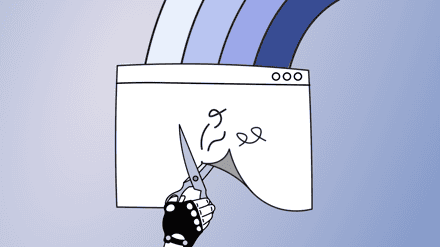Easily Manage SharePoint Permissions using Sharegate
One of the most important aspects of managing a SharePoint site is controlling who has access to which sections of the site. While the UI offered in SharePoint is quite functional on an item-by-item basis, it has nothing to help you get a clear view of what your current permission assignments are. It has even less to offer when you need to assign, remove, or copy permissions on a mass scale. Luckily, Sharegate is here to save the day with powerful permission management features available in the “Manage Security” tab on the home screen. These actions are designed to allow complex multi-user, and multi-site (and even multi-farm!), operations with a single click, thus saving you hours of manual entry, without the hassle of writing your own PowerShell scripts.
Also, embracing SharePoint permissions best practices can help users gain control in a safe and secure environment.
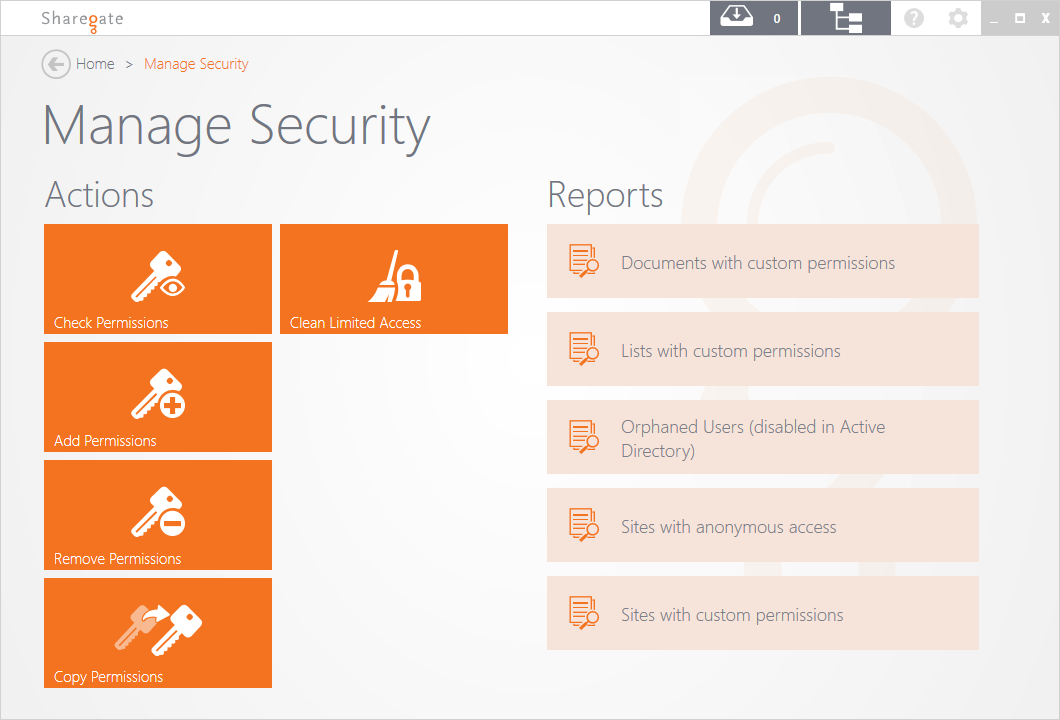
L
Take your understanding further: SharePoint security best practices
Add SharePoint Permissions for Users or Groups
Quickly and easily assign roles to multiple users or groups, across multiple sites and farms. Permissions can also be cascaded down to other objects that already have unique permissions defined.
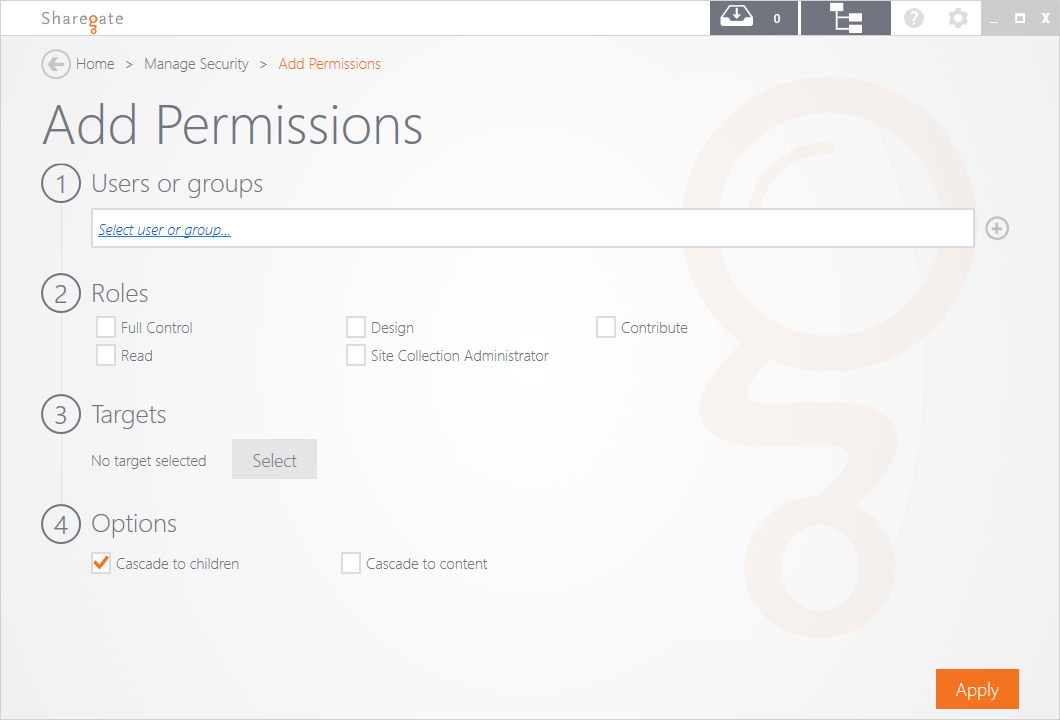
Easily Remove SharePoint Permissions
Remove permissions from users or groups on your sites and farms, remove users from SharePoint groups, or completely remove them from your sites. Once again, these removals can be cascaded down to child objects that have unique permissions defined. This makes sure you’ve really removed access everywhere.
Copy SharePoint Permissions
While adding and removing permissions is all well and nice, sometimes it’s easier to copy the permissions of an existing user or group. If someone joins your organization, and you need to grant them the same access as someone else, this action is the right one for you. You can even copy to multiple new users or groups, allowing you to easily replicate permissions across your SharePoint sites.
Check Permissions Status – Permissions Matrix Report
Environments tend to evolve over time and, as new users get added and new permissions get assigned, it becomes easy to lose sight of who can access what resources. From the Check Permissions action, you can see all the permissions that are assigned to a user across any number of SharePoint sites. This can also include indirect permissions, such as those applied to a user via membership to a SharePoint or AD group. Finally, you can even choose to display all of the objects that a user has access to, regardless of whether this object has unique permissions or not. In a single click, you can get a clear portrait of what a user or group can access in your SharePoint sites.
Additionally, you can make use of Sharegate’s powerful Permissions Matrix Report, which will give you a comprehensive and detailed overview of all permissions for all elements of your site. Getting a visual map of all permissions has never been easier and, furthermore, you can take action directly from the report if you notice any user or group permissions that need immediate modification.
Clean Limited Access
You’ve probably all seen this in your own SharePoint sites: adding custom permissions to specific lists, folders or documents creates entries on the parent site with the ‘Limited Access’ permission level. You can’t remove this permission level individually. Even worse, if you remove all of the permissions for the user, he then loses access to the lists, folders and documents you assigned him in the first place. These permissions are important (as they allow the user or group to access very specific resources), but if these resources get removed (or the user no longer has access to it), these ‘Limited Access’ permissions remain, polluting your site. With this new action, Sharegate will analyze the permissions on your site, then identify and remove all of the ‘Limited Access’ permissions that are no longer needed in it. This way, you can keep your site in perfect shape, only granting the minimum required permissions to your users.
Customize Home Screen Presets
Version 1.0 shipped with a number of reports available in the four categories displayed on the home screen. Many users indicated that they would like to add their own custom presets to these categories, while others mentioned that the built-in ones needed a few adjustments to match their organization’s requirements. We’ve listened to both of these ideas and made it possible to add any preset to any category (you can do so via the Find screen). This means you can now customize any of the built-in presets or even delete them if they don’t match your needs. The changes will be saved and available the next time you use Sharegate. If you ever need to revert back to the initial presets, we’ve also added an option for that in the Settings panel.
Manage Site and Site Collection Features
You can now search for sites and site collections based on their currently activated (or available) features. For example, this allows you to quickly get a list of all sites where the Publishing feature is enabled. You can also find all site collections where a feature is not deployed, allowing you to easily track farms where custom WSPs have not yet been deployed. Additionally, you can now activate and deactivate features from your sites and site collections, allowing you to easily enforce standards across your sites.
Query documents and list items
You’ve asked for it and we listened: we’ve added a few additional properties to queries for documents (as well as queries for list items!) that were highly in demand. You can now display or filter based on the author and last editor of a document or list item.
Improvements to the Site Explorer
A few quality of life improvements to the site explorer were made. We’ve added the ability to break or restore permission inheritance for Site Collections, Sites and Lists. We’ve also included the ability to activate and deactivate Site and Site Collection features.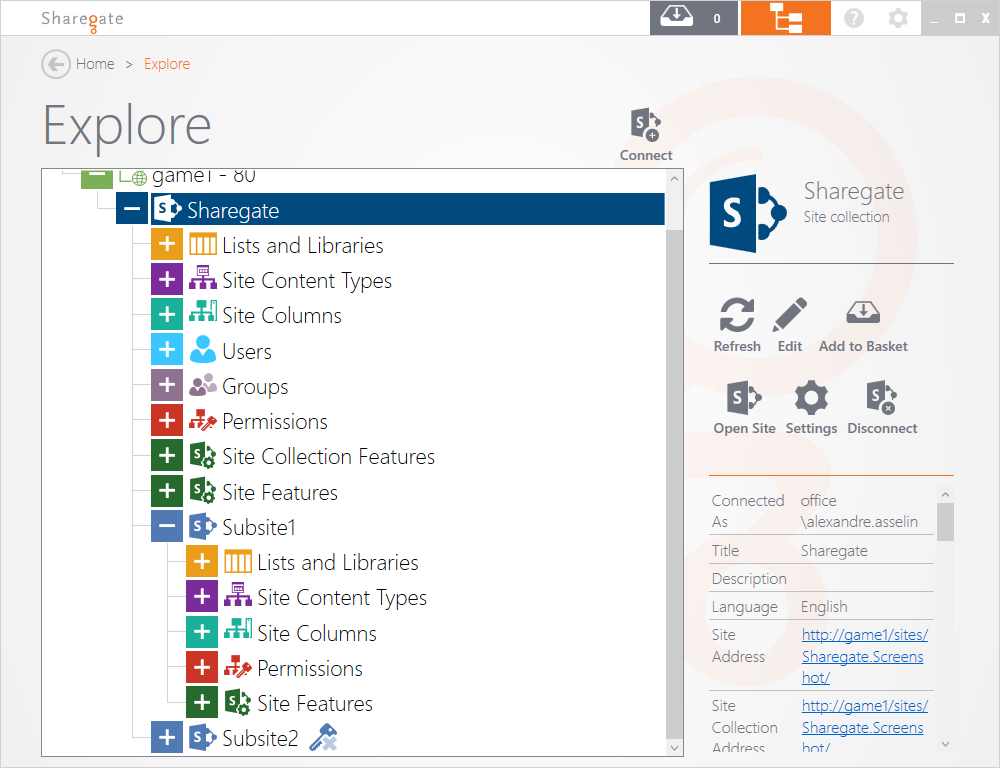
If you’d like to see theses new SharePoint Administration features we’ve added in action, register for our next live demo! Ben or Jimmy will take great pleasure in showing you how Sharegate could definitely help make your SharePoint environment cleaner and more secure and in a jiffy.