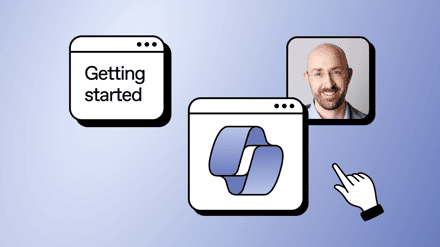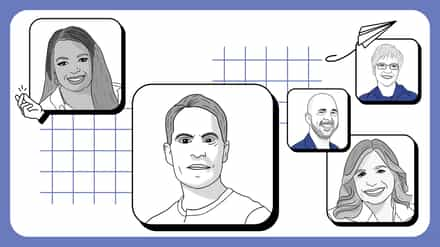What you get with Office 365 is a mystery to some, and I definitely understand. I’ll never forget a meeting we had with a customer, here in Montreal, who was already using Office 365 for their emails. Keep in mind, this was a relatively large organization with experienced IT Professionals, and multiple offices.
They called us in for our SharePoint expertise, but even more so for OneDrive for Business. They weren’t sure how to deploy, or how it actually worked but, after a few minutes into the meeting, it became clear… they had no idea what they actually had with their subscription.
A Guide to Help Clear It Up What’s in Office 365
Ideally, you’d take the time necessary to understand what’s in Office 365. In everyday situations, however, I know it can’t always be possible. With SharePoint itself being this gigantic platform, I’m still learning after almost 10 years and, with all these other products appearing in the suite almost every quarter, it can get overwhelming.
To help you wrap your head around all of it, I’ve put together a quick infographic guide to Office 365. It’s not going to solve all Office 365 mysteries for you, but could prove useful to clarify a few things, and to unveil powerful tools you didn’t know you had.
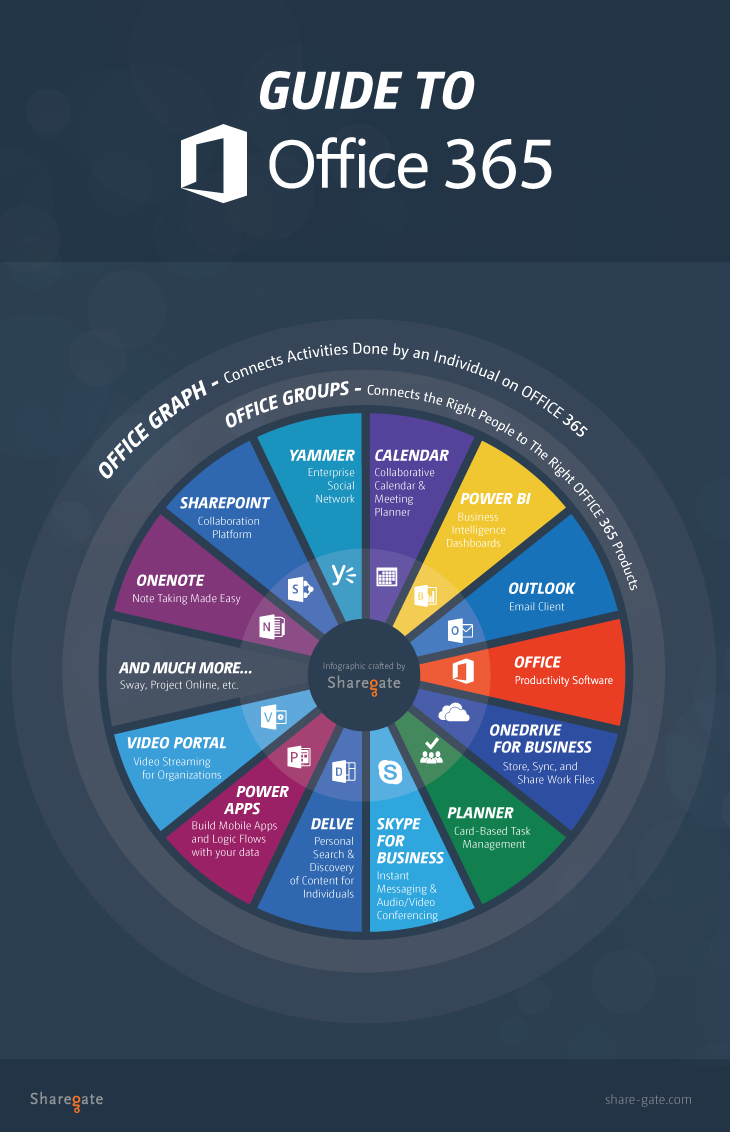
What Tools does Office 365 Consist Of?
Even if you know what Office 365 consists of, some of these powerful tools might still hold a few mysteries. Let’s take a closer look!
Office Graph
Office Graph connects activities performed by individuals in the entire Office 365 Suite, and goes a step further by learning from them. Delve, a tool that leverages Office Graph, for example, can predict what files you may be looking for, and display them, before you even search for them.
Additionally, we can go beyond individual products, using Office Graph to create apps, or to give us different ways of looking at our digital workplace as a whole. Your “Recent Documents”, for example, wouldn’t just be your SharePoint recent documents, but all of them in the Office Suite.
Office 365 Groups (aka Outlook Groups)
These are displayed much like your old security groups, but will be much more powerful and connected. Office 365 Groups is a way of grouping individuals logically, much like any other group you may have used before – but the difference lies in how it integrates with Office 365. When a group is created, Office 365 Products are automatically attributed to that group in a way that makes the most sense.
It acknowledges that not everyone in an organization works the same way, and that every team or project doesn’t always fit in a specific product. This way, when you create a team or “Group”, products will be attributed, and that team can choose what to use for their particular needs. They might choose to start with an Outlook calendar and Yammer, and eventually incorporate Planner, as well. The combinations are vast, and the major benefit is that these products are all linked to the group.
Office
The usual Office Suite you’re familiar with. Open and edit documents you want to work on. Most Office 365 plans include the Office client in their subscription.
Outlook
Needs no introduction but, as we move forward, it’s important to split the Mail functionality and the Calendar into two.
SharePoint
A platform for you to build what you need to work with your content. Generally used to build Intranets, Extranets and Collaboration Team Sites for people to work together more intelligently. It includes Workflows and many more features that makes it great for planned ECM deployments.
Furthermore, with the release of the latest version (2016), organizations are migrating to SharePoint Online on Office 365 with renewed vigor in order to benefit from its powerful new features and functionalities.
OneNote
Renowned note taking app that facilitates working as a team within a notebook.
Skype for Business
Originally called Lync, this is an instant messaging and audio/video conferencing tool. Great for PowerPoint presentations to people not at the office with you, online meetings, as well as regular phone calls. Has also recently added a broadcast feature to allow up to 10,000 attendees to be viewing the feed.
OneDrive for Business
The place individuals go to see, and work with, their files. OneDrive for Business includes a personal document library for every user to store their files, much like the old My Documents folder or Home Drive previously used. It also allows individuals to see all recent Group Files from one location. Lastly, it includes a Sync Offline tool, which allows users to continue working when a connection isn’t possible.
Yammer
An Enterprise Social Network to help businesses have open conversations. Allows you to create groups and, within them, threaded conversations.
Delve
Built on Office Graph, it is meant for Personal Search and Discovery of content for individuals using Office 365. It includes new People Profiles, and information such as the org chart. It uses Office Graph and machine learning to show you content in a card-based feed intelligently, as well as allows you to group them into boards. Delve is also where the new Office 365 Blogging feature is located, providing individuals with a responsive and easy-to-use interface to tell stories.
Power BI
An easy way to connect your data and create beautiful and interactive dashboards. Whether you have information in SQL, SharePoint, or even an Excel file, Power BI will help you see more from them.
Planner
A card-based task manager, Planner allows you to organize your tasks into cards, and show their progress, by moving them from left to right into appropriate columns. For example, you could have columns titled “To-Do”, “Doing”, “Blocked”, and “Done”. Then, using cards to represent your tasks and linking content within them, as well as assigning people to them, you move them from “To-Do” to “Done” as they progress.
Power Apps
Not necessarily a part of Office 365, but plays a big part in it. Power Apps helps you create Workflows on your content stored in various data sources including SharePoint and OneDrive for Business. It also helps you create mobile apps easily that connect and talk to SharePoint and other Office 365 products.
Video Portal
A place for the organization to store video content and automatically stream it on all devices and browsers. The Video Portal leverages Azure Media Services to do all the hard work for you, all you have to do is create channels and upload your videos. The mobile apps also allow you to record and send your videos directly to the right channel.
Calendar
The outlook calendar to organize events and meetings.
Tell me, now that you know what’s in Office 365, which is your favorite part?