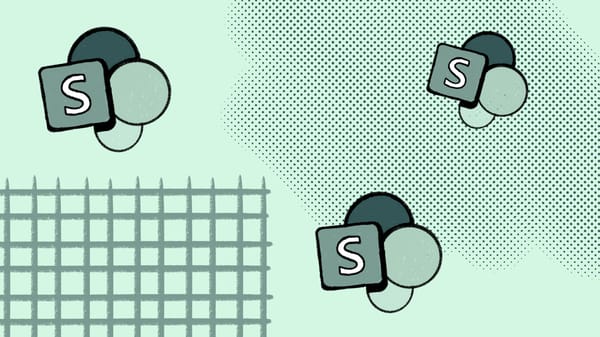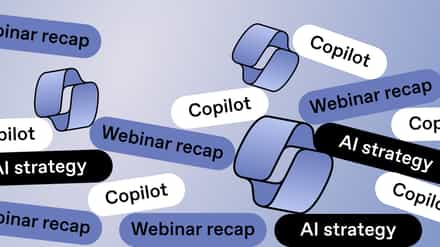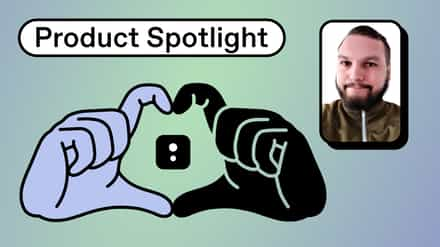Get an overview of the essentials you need to know for efficient SharePoint Online management.
Embracing platforms like SharePoint Online aims to enhance collaboration among employees. However, organizations risk missing out on the full spectrum of cloud benefits without adept administration, such as improved accessibility, scalability, and flexibility.
As the SharePoint administrator, it’s your duty to ensure the platform aligns with your organization’s goals, is secure, and is user-friendly for everyone’s success. No pressure, then.
Let’s look at the critical elements needed to create an efficient SharePoint Online workspace. You’ll learn the basics and content management skills for rocking your job as an administrator.
Table of contents
Understanding SharePoint Online
Team collaboration has improved significantly since SharePoint Online became a part of the Microsoft 365 suite of web applications. Unlike the previous SharePoint server installed on-prem, businesses can now access a centralized hub to manage digital information from any device with an internet connection. Technology, hey.
Additionally, users can access more advanced capabilities to enhance their work life, such as:
- A simpler platform for managing documents: Organizations can store and organize their documents so all team members can access the latest version in real-time, using advanced search features to retrieve important information quickly. Features like Team sites allow for dedicated spaces for department or project-specific resources.
- Integration with Microsoft 365 applications: SharePoint lets you provide a unified Microsoft 365 user experience where employees can simultaneously use various applications to complete tasks. For example, you can create a different SharePoint site to store documents for each Microsoft Teams channel. Or you can connect SharePoint with Outlook to easily attach documents to your emails.
- Stronger cybersecurity protection: Microsoft’s robust security infrastructure safeguards your organization’s SharePoint data, preserving its integrity and confidentiality. This includes advanced features like data encryption, the Microsoft 365 anti-malware engine, two-factor authentication, Microsoft Entra device-based conditional access, and automated data loss prevention policies, among other protective measures.
- A customizable workspace: SharePoint’s cloud infrastructure accommodates fluctuating business resources and evolving needs for data storage, enabling users to work from anywhere. It offers customizable design, navigation, workflows, automation, and third-party application integration.
Setting up your SharePoint environment
Without straightforward and intuitive navigation or consistent templates, a SharePoint admin should expect to deal with grumpy users who are frustrated from struggling to find information or wasting time because they had to accomplish a business process from scratch.
Those same grumpy users will likely make more mistakes, like incorrectly classifying or misusing data. Unfortunately, data inaccuracy on the platform can cause compliance issues and create barriers to making good decisions, negatively impacting your bottom line and tarnishing your image.
Imagine the possible outcomes when you thoughtfully configure and tailor the environment. Your critical resources will be safer. There will be less friction, so it’ll be more accessible to adopt the platform into your organization’s daily workflow. Your users will expect a satisfying and organized workspace that allows them to be on their A-game every day. Sounds like a win-win situation to me!
Navigating the SharePoint Online interface
In your quest to set up a streamlined environment, the SharePoint admin center should become your new best friend. It’s where the magic happens: configuring settings and user access, managing permissions and authentication, tracking performance and system health, and more.
This tool will act as the central hub for administrators, giving you an overview of site collections and other data. So, it’s critical that every SharePoint admin understands its layout and key features if you want to save time and keep your environment reliable and stable.
Customizing your dashboard
You can tailor the admin center experience to suit an administrator’s unique context and responsibilities, going beyond aesthetics to craft a setup that helps you work smarter, not harder.
SharePoint lets you optimize your dashboard around everyday tasks or frequently accessed data, displaying the most critical tools front and center. No more lengthy scavenger hunts! Configuration options like personalized alerts and notifications let you proactively tackle your priorities and problem areas.
User and group management
SharePoint administration requires overseeing the identities of the individuals and groups who interact with your environment so you can meet your data governance goals. When you closely monitor user activity, you create a compliant ecosystem that keeps confidential information private and available for those who need it.
User account management:
Administrators can easily add new users to SharePoint sites or site collections and manage them granularly to control user access to align with specific organizational policies and security requirements.
First, you need to clarify the job title, level of seniority, and responsibilities of the users you want to add.
What is their job function? Which department are they in? And which resources do they need to access on the site?
To add the user, visit the “People and groups” section in your Site Contents settings, input their name and email address into the appropriate group, and click “Share.”
Voilà!
Assigning Roles and Permissions
Administrators can manage the access rights and permissions for various types of user profiles, assigning them the role of “owner” and “member” and, in cases where external sharing is needed, “visitor.”
The label given to a particular user profile will determine whether they can read, add, edit, or delete content.
Setting the permissions at the site level can also let you automatically apply security settings that affect a user’s ability to access all lists, pages, and document libraries within the site. You can also zoom in a level and apply specific permissions to particular document libraries, lists, folders, and even files.
Group management
Here’s some great news! A SharePoint admin doesn’t have to handle and coordinate users individually. Phew! Admins can create groups within the environment based on the people involved in specific departments and projects. Then, you can ensure consistent access control while barely lifting a finger.
The admin can establish the permissions settings for everyone simultaneously, so whenever you add a new user to a group, you automatically apply pre-defined settings. Or, if you need to change the permissions for an entire group because you’ve readjusted your organizational structure or the group’s responsibilities, it can be done for everyone with one click.
Site collection administration
Every SharePoint admin should understand how to set up and structure a site collection, a pivotal component for keeping content organized and accessible on the platform.
It should be easy for users to find what they need to complete their tasks, and it’s your job to achieve that for them. Feels like a tall order, right? No need to sweat! Admins can use the SharePoint Central Administration website or Microsoft PowerShell to create a site collection. Check out this guide to site collection creation to get a clear step-by-step explanation for both set-up methods. Easy peasy!
Understanding site collections
In SharePoint Online, a site collection is a group of sites with the same administrative settings and owner. It has a top-level site with connected subsites underneath, representing different projects for a team. This structure helps you:
- Transplant your existing organizational hierarchy in your SharePoint environment.
- Give your team everything they need within easy reach since your site collection contains all the associated relevant data for every site within.
- Organize permissions at the site collection level so you can control which content users can access more broadly. Your site collections can, therefore, act as a boundary, giving you an effortless method for preventing unauthorized users from interacting with confidential data.
Configuring site collection settings
Within a site collection, administrators can activate or deactivate a wide range of capabilities for the various SharePoint Online components, which they can choose based on their organization’s needs.
For example, imposing storage quotas lets you limit how much space you use, which is helpful if your goal is to optimize resources.
Meanwhile, activating features like versioning, co-authoring, or approval workflows is critical to streamline document management.
For organizations wanting to make content more easily discoverable for specific users or keep it confidential from others, you can configure your search schema, controlling what your users can search for, how they can search for it, and what search results appear.
Security and compliance
A lot of your time as a SharePoint administrator will be focused on taking action to defend your organization’s precious data. Microsoft 365 offers extensive features for strengthening your cybersecurity on the platform.
Administrators can enforce “conditional access” policies, meaning you can add extra layers of security in certain circumstances. For example, you can require that:
- only specific devices can access a piece of data.
- a user changes their password to gain access.
- particular network locations and IP addresses determine access.
The platform lets you tackle security settings at the tenant level, specifically with how you administer external sharing permissions. Do you want to allow users to share content with new and existing guests or limit data access to internal users only? Have you considered if you wish to restrict external sharing by domain or if you want to establish rules around when your system will force guests to reauthenticate? In one swoop, you can enforce access control across the entire workspace for all users. Talk about a time-saver!
At the site level, administrators can even establish rules about what types of data specific users can share. Gotta love that customized control!
When it comes to compliance, administrators have many options:
- Enforcing insider risk policies to avoid IP theft and data leakage concerns.
- Setting up information barriers to avoid conflict of interest issues.
- Establishing labels for regulatory records, which is data that has industry rules often around its creation and storage.
- Determining which users can receive and authorize access requests.
- Use sensitivity and retention labels to classify data based on its confidentiality level or trigger actions such as archiving or data deletion.
- Impose sign-outs on idle sessions or multi-factor authentication.
Remember, regularly monitoring the SharePoint environment is the best way to maintain security and compliance. You can spot and address potential vulnerabilities before they become major incidents that destroy your productivity.
Troubleshooting and best practices
Given that so many details go into managing your SharePoint sites, there are many challenges an administrator will likely encounter that, if not handled well, will impact user experience, system efficiency, and platform security. Here are some of the most common issues and solutions to fix them.
A messy SharePoint environment
Often, an organization’s SharePoint environment can be a bit of a free-for-all, with no real rules or order, causing confusing issues like inconsistent metadata classification or naming conventions. As a result, users have to slog through a cluttered space with disorganized content. Yikes! That’s a serious productivity buzzkill. A skilled administrator can tackle that problem by:
- Implementing a well-designed information architecture, including standardizing how you tag, label, and attribute documents.
- Training your users on your document management preferences around storing and retrieving information.
- Leveraging features like document versioning and library indexing.
- Establishing data retention, with clear policies for archiving or deleting certain content.
Non-compliant content management
We get it! As a SharePoint admin, encountering those types of chaotic setups can be a major headache. It feels like an uphill battle to reach a secure environment that aligns with your compliance requirements. To get there, you should regularly monitor and audit your data and platform.
Regularly tracking and analyzing user activity and system changes will give you a clearer picture of any weaknesses in your platform design. You’ll also be able to spot any potential internal policies or industry regulation violations. This will improve your security and give you the insights you need to optimize your resources and improve performance.
SharePoint has built-in features to identify issues that can be useful. However, a third-party tool like ShareGate offers robust features to help you automate and streamline the monitoring process.
Inappropriate permission assignments
Due to evolving organizational structures or bad governance, many users may wield too much power on the platform, enabling them to update, move, or delete content, even if they aren’t qualified. Just think about that for a second.
The solution? As the SharePoint administrator, you should apply a zero-trust cybersecurity framework to your content management approach for the platform’s technical aspects. It’s time to adopt a “never trust, always verify” mindset!
What does that look like? Embrace the principle of “least privileged access.” Your users should only be able to access and interact with data as much as they need, for as long as they need. And not a drop more!
Microsegmentation your environment into smaller groups will also help prevent lateral movement from unauthorized users, while enforcing multi-factor authentication at many points throughout a user’s journey will boost security.
Shape a super-smooth SharePoint user experience
As your organization’s SharePoint administrator, you should be a fearless conductor, seamlessly orchestrating how your users access resources on the platform.
By taking the time to understand the platform’s essential features, especially around managing users and groups and assigning roles and permissions, your organization will be more equipped to guarantee your environment stays secure and compliant, with the knowledge to troubleshoot most issues,
Also, every SharePoint admin should understand every detail of the admin center’s interface and how to customize your dashboard to reflect your unique workflow. That way, you can zoom through your to-do list!
Are you an admin wanting to start reorganizing your SharePoint environment? Consult our SharePoint compliance checklist for simple instructions on securing your data.