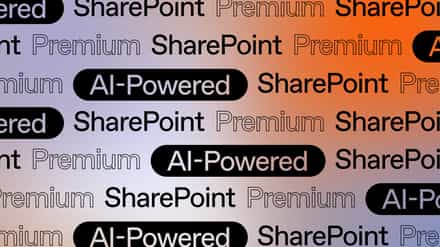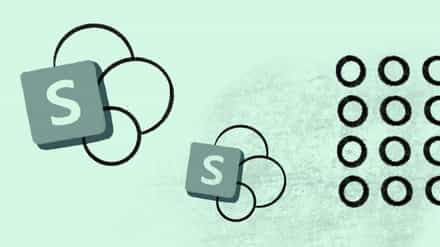It’s clear that one of the biggest values to SharePoint is its use of metadata to classify documents. However, it doesn’t come without its challenges when using it to make work easier. In this article, I want to focus on using multiple document templates within the same library to centralize classification.
The facts on SharePoint document templates in a library
I always get the same question, “Can I have more than one document template in my library?” but it’s not that easy to answer. The answer is Yes you can, but also No you cannot. Confusing, I know, but then it wouldn’t be SharePoint.
Let’s begin with the first fact about a SharePoint document library, it has no document template settings.
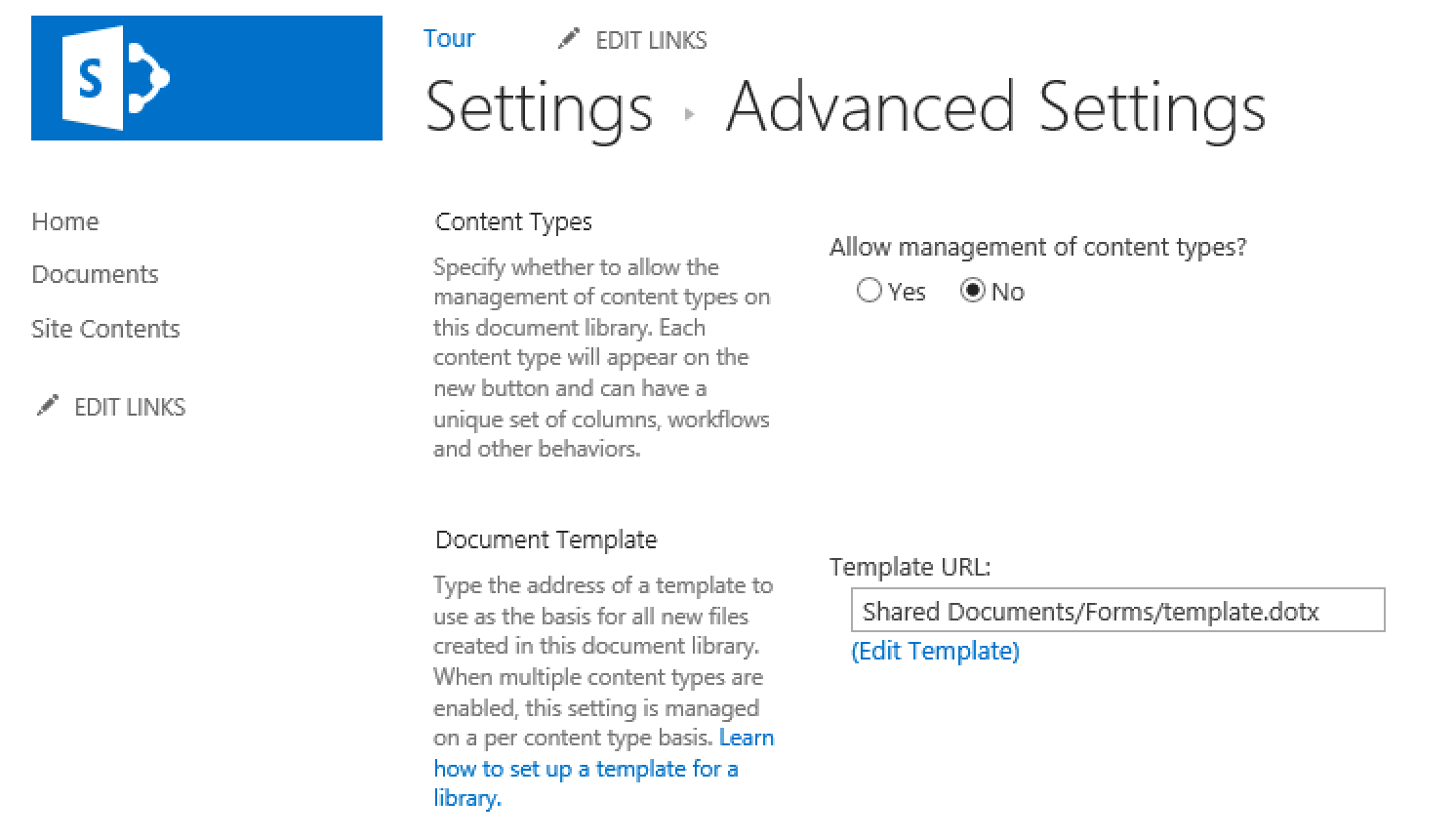
I know you see the setting above under Advanced Options, but it’s not a Library setting really.
Start by learning what a SharePoint Content Type is
If this is the first time you hear of this concept, then I recommend you watch my training on SharePoint Content Types. Because you see, everything in SharePoint including all lists and libraries, always use content types. Even when you create the basic, out of the box, Document Library it really adds an existing content type called “Document”. So whether you like it or not, with SharePoint you are always working with content types. This brings me back to the fact mentioned above that a library doesn’t really have a setting to have a document template. That setting shown in the image above is really the document template attached to the Document content types copied in the library. Try changing the setting of “Allow management of Content Types” from No to Yes and see if you can modify the template.
You can have as many Document Templates as Content Types
The document template setting is a Content Type parameter than can either be set when configuring your Site Content Types or after having added one to your document library. Unfortunately, you can only have one document template per content type. The downside to you wanting more than one template in a document library is that you have little choice but to create a new content type. And this may not always be ideal since it also means you have new columns and obviously a whole new content type to maintain. The obvious advantage is to have more than one content type in the same library so you can quickly filter on shared columns. For example I can have my contracts and invoices in the same library with two different templates and of course as two different content types. However, I can quickly filter by the column Customer Name, which is shared by both content types and see the documents created using different document templates.
You may also look to my previous SharePoint tip on using Word’s Quick Parts to add metadata directly in the document template.