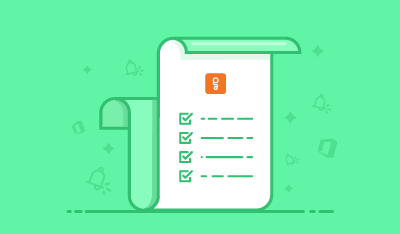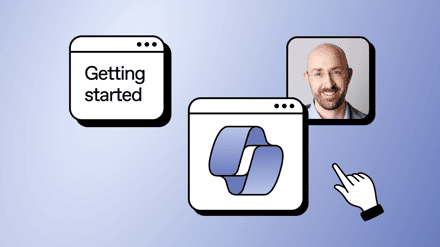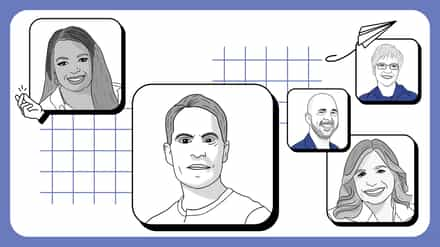Another month, another great release from the team here at Sharegate! Here are the features you’ll find in 5.22:
- Sharegate Notifications so you never miss out on a completed task.
- Bulk Edit any list or library easily with the new option in Quick Actions.
- Migrate Site Collections to Office 365 Groups to save you the trouble of starting from scratch.
Sharegate Notifications
We have no illusions here at Sharegate about how long it can take to run a task. Whether it’s generating a report, applying a transformation, or running inventory, depending on the size of your environment you can be stuck waiting a while.
Of course, we get that you don’t actually wait around for Sharegate to complete a task. You have a ton of things to do in the meantime. The only problem is that you need to keep checking back in with the app to verify if the task completed. Well that’s why in this release, we are introducing Sharegate notifications for Windows 10 users.
Much like Outlook or Slack, Sharegate only sends notifications when the app is minimized, and for important events such as a task completing or if your license is close to expiring. You will see your notifications on the Windows taskbar.

If you have been distracted, away from your computer, or you just need a summary, you can use your Actions Center to view all the tasks that have been completed.
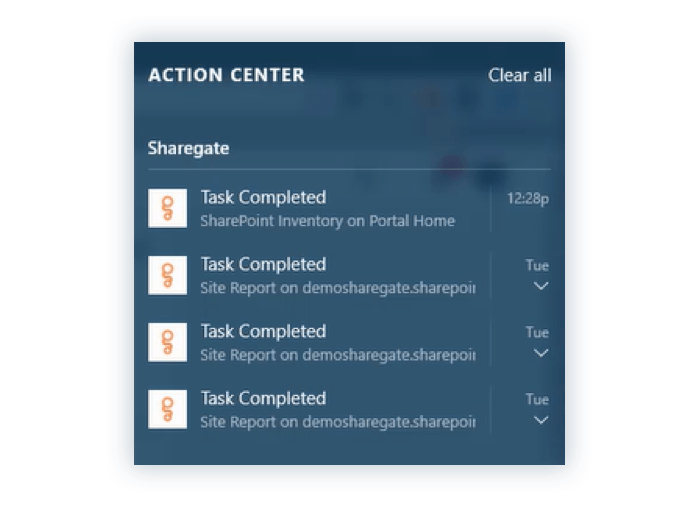
So no more worrying about what you have been missing while Sharegate was minimized.
Bulk Edit in Quick Actions
In preparation for some big improvements for ShareGate down the road (more to be announced soon, so watch those emails closely!), there is now a Quick Actions button for Bulk-Edit and it comes with a whole new inter-facelift.
Using the Bulk Edit Content button under Content Management, access Bulk Edit when you have selected any list or library. No need to open the Migration app and re-connect.
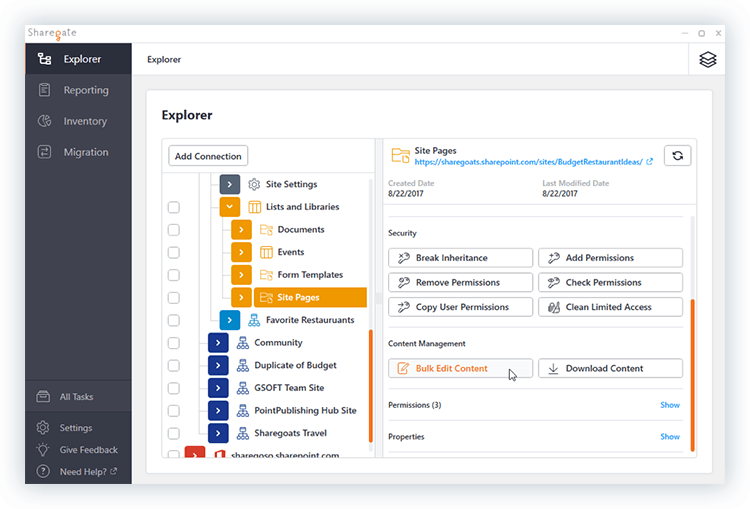
You’ll see the new Select Content screen. All you need to do is select the item, modify the Template and Mappings (or leave the defaults), and click Next to Bulk Edit the metadata.
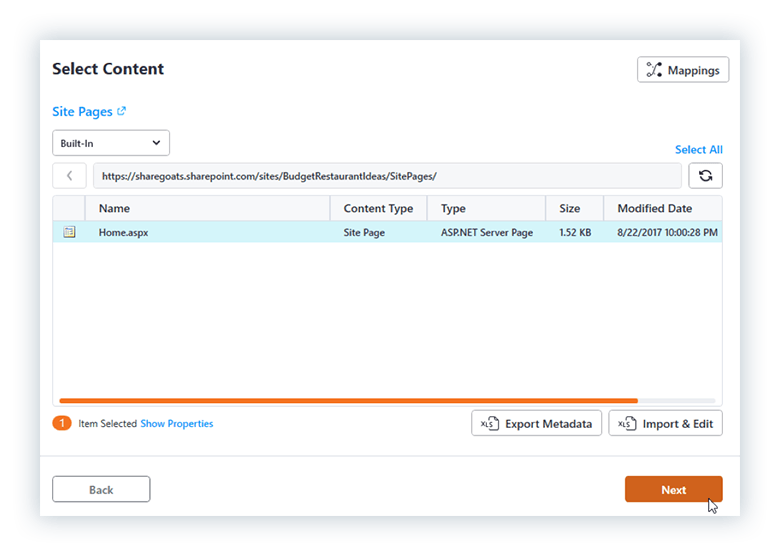
Once you have selected the metadata to modify, click Bulk Edit. It’s that simple!
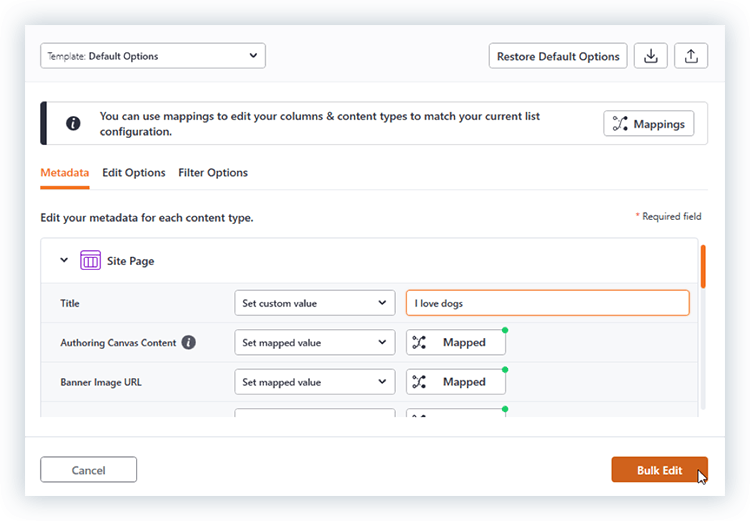
As always, if you prefer using Excel, you can export your data, modify it, and import it to apply the changes.
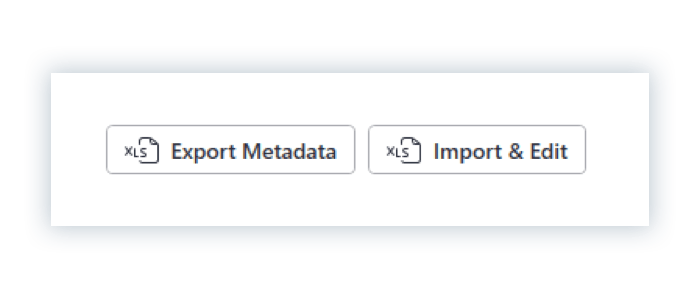
Think of it as all the functionality you know and love from the Migration app in a sleek new interface. Check out this article for more details.
Migrate Owners and Members from Site Collections to Team Sites Connected to Office 365 Groups
In the past, migrating on-premises team sites to sites connected to Office 365 Groups was just not possible. This would mean extra work manually creating new Office 365 Groups in your destination each time.
Well, we are happy to announce that not only is migrating to team sites connected to Office 365 Groups now supported in 5.22, you can also use mappings to create a group with the same owners and permissions. Just set it up, sit back, and let the app do its thing.
Connect to your Central Administration (using your SharePoint administration center URL) and select the source site you want to migrate. You will notice that team sites connected to Office 365 Groups are now visible on the list.
Go into Map Site Templates, and use our new Team site template option to map the site template.
Now, when you copy the Team Site from your source, it creates a new Office 365 Group and its associated team site in the destination environment. To ensure you get a fully functional site, Sharegate will automatically place owners and members from the source site to all the appropriate places at destination.
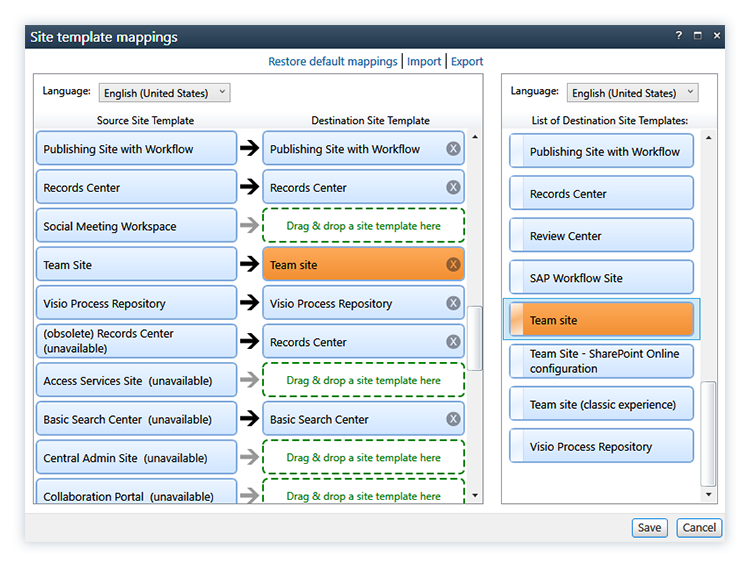
For a detail list of everything we fixed in 5.22, you can check out our Release Notes.