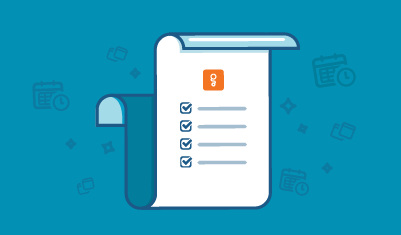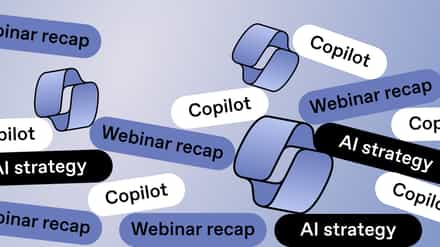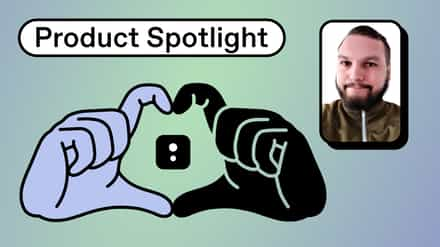The team has another great release that’ll make using Sharegate that much easier. Here’s what you’ll find in 5.18:
- New Scheduling Actions
- Bulk Check In your Documents with a Custom Report
- Sharegate in your System Tray
New Scheduling Actions
We introduced task scheduling in our last release with the Permissions Matrix Report and Audit Report. Since then the resounding question has been; why stop there? That’s why you can now schedule even more tasks! So added to the list are the Clean Orphaned Users, Clean Limited Access, and Activate Auditing actions.
You can also automate all built-in and custom reports! That’s every single report that can be fully automated to run as scheduled.
Just select the task you’d like to automate and click Schedule on the target or options page.
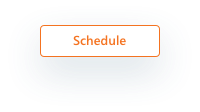
As usual, scheduled tasks can be viewed or deleted in the All Tasks section under Scheduled.
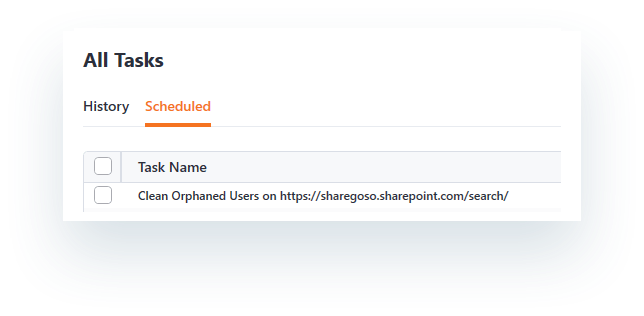
For full details, please check out the Schedule a Task page in our documentation.
Bulk Check In your Documents with a Custom Report
Anyone who has ever run a migration has felt the heavy frustration that comes with dealing with checked out documents.
Yes, versioning is important, and yes, checking out documents means that changes don’t get overwritten, but it can be a huge headache when those same checked out documents give you errors while migrating.
Well breathe easy because now, using the New Report feature, you can create a custom report that lets you see all checked out documents, and check them in all at once before running your migration.
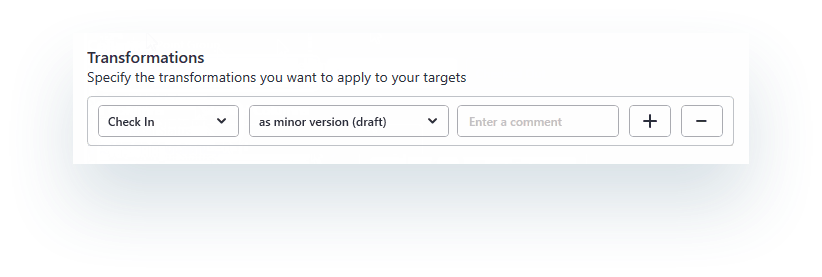 For a complete guide, see the Check In all Checked Out Documents page in our documentation.
For a complete guide, see the Check In all Checked Out Documents page in our documentation.
Sharegate in your System Tray
Here’s a common scenario; you schedule several tasks to run overnight so you’ll have them ready to go by morning. Then later on in the evening, it hits you – by force of habit, you closed Sharegate before you left the office. Now the reports will be pushed to morning, and you are delayed.
Because Sharegate is all about helping you be more productive and efficient at work, we knew that there had to be a way to automate tasks and run silent updates that wouldn’t punish you for closing the tool.
So now Sharegate will stay active in the system tray!
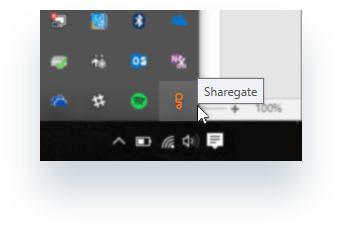
This means that Sharegate stays “on” even when you close it, so automated tasks will always run on schedule. When nothing is running, Sharegate is in Idle Mode, and it is during this time that the app will update when there is a latest version available.
And of course, if you need to deactivate this feature for any reason, no sweat, just toggle it off in Advanced Settings.
So that’s it for now! Hope you enjoy 5.18.