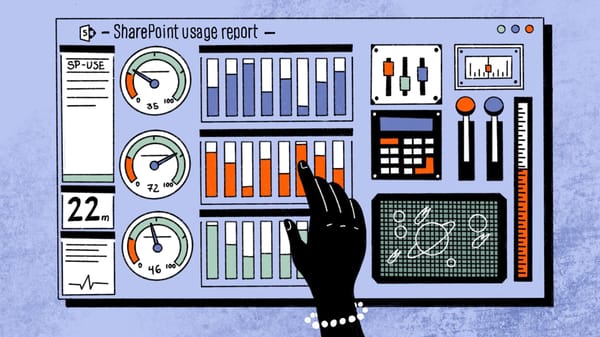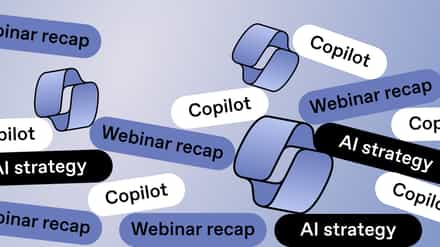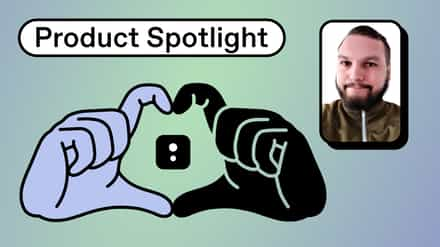Interpreting SharePoint usage reports is a key component of SharePoint administration. Let’s look at what you can learn from your SharePoint usage reports and how they can help you better manage your environment.
Reports are an incredibly important medium for relaying information or recounting the details of a specific event in a presentable form. They’re the primary material for keeping track of information, allowing the reader to distinguish notable trends, or single out certain metrics.
Whether it’s a SharePoint audit report, census report, investigative report, progress report, or even the dreaded school report card – all are critical in helping us make better, more informed decisions around the subject at hand.
SharePoint usage reports
Unlike high school report cards, however, usage reports in SharePoint aren’t so intimidating that you’ll want to throw them in the shredder, without your parents finding out about their existence. The reality is, thankfully, much more practical.
SharePoint usage reports offer information to help you better understand how individuals interact with a site. Those responsible for managing a SharePoint site are sure to get asked a number of questions – usually from site owners – regarding the type of information their site users are looking for. This may include questions such as:
- What are the top queries on my site per day/per month?
- How many search queries are users performing on average?
- Which queries are getting low clicks, and why?
- How often are people clicking promoted results?
Of course, site managers don’t have the time to scour through every individual search query and answer those kinds of questions. Cue SharePoint usage reports, created to ease the burden of SharePoint management for IT admins worldwide.
SharePoint usage reports display a number of statistics that showcase how visitors have interacted with the content on a website, whether it’s regarding ‘most viewed items’ or ‘most active users.’ Reports are broken down per usage event, which means that, by default, site owners will be able to see:
- The number of views for an item
- The number of recommendations displayed per item
- The number of recommendations clicked per item
A definite improvement over thousands of individual bits of data, these metrics still don’t tell the whole story.
When should you schedule these reports? How often? We’ve got the answers. Check out our article on SharePoint reports to schedule regularly.
From the above statistics, SharePoint creates two usage analytics reports that are automatically updated every 24 hours to give users an idea of the most popular content on their site:
- Most Popular Items: Usage event statistics for all items in a library or list.
- Popularity Trends: Usage event statistics for an item, a site, or a site collection.
As if that wasn’t enough, SharePoint offers a comprehensive and collective view of all user activity on a specified site, which is referred to as a Usage Summary report.
Usage reports showcase how many people are using the site, the most popular site resources, who uses the site the most, and the site entry point. Reports also include a summary of total visits, page hits, bytes downloaded, and more.
Usually taking the form of an Excel spreadsheet, usage reports can be found in the SharePoint admin center. Users are also able to chart their usage data in a graphical format, making it even easier to spot any trends, as well as identify usage patterns.
Want even more control over your environment, in one convenient location? Try our reporting for SharePoint and Teams today for free (for 15 days, no credit card required).
Why are SharePoint usage reports useful?
This collection of reports should provide suitable information for site users. For those looking for some additional insight, users can run detailed usage reports to answer questions about how users are accessing a site with greater accuracy. This may benefit certain users, as Usage Summary reports offer a broader insight into site activity.
For example, if you wanted to gather details on how many hits were counted for each individual page on the site, you need to view a monthly summary. Detailed SharePoint usage reports include the following:
-
Monthly/Weekly/Daily summary
A summary of the number of visits, hits, total hits, and download size on your site per month, week, or day.
-
Monthly/Weekly/Daily page hits
A monthly, weekly, or daily summary of the number of total site hits, as well as the number of hits for each individual site page.
-
Visiting users
A summary of the number of visiting users, and the corresponding percentage compared to the total for the month.
-
Operating systems
A summary of the number of visiting user operating systems and the percentage compared to the total for a selected month.
-
Browsers
A summary of the number of visits per browser, and their percentage of the total for a selected month.
-
Referring domains
The number of visits that come from a specific domain, and the corresponding percentage.
-
Referring URLs
The count of visits from a specific URL and the percentage total.
-
Search strings
Lists the count of search strings typed into the site’s search box, as well as the percentage total for a selected month.
Reporting for duty
SharePoint usage reports are features that are rarely heard of but can provide a great deal of information for site users and owners. Whether you need to gather general statistics about site activity or want to see which content is the most popular, there are a number of reports that can get you the information you need.
Of course, they have their limitations. If you want deeper SharePoint reporting options, you might want to look into third-party solutions like ShareGate!
And if you want more details on how to better use Microsoft 365’s reporting capabilities, download our ebook “Microsoft 365 reporting done right!”
Now, tell us: how often do you use SharePoint usage reports?